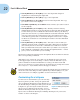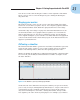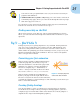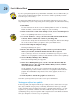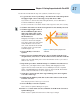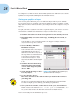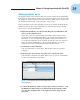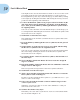Datasheet
29
Chapter 1: Getting Acquainted with Flash CS5
Making graphics move
We explain earlier in this chapter that your goal is to have the word Rainbow
fly in from the right and the word Resources fly in from the left. You also want
the graphic to rotate 180 degrees at the same time. What you see now is how
the animation should end — the last frame of the movie.
Now go back and create the beginning of your movie. Flash can fill in all the
blanks in between. This type of animation is called a motion tween. Follow
these steps to create the animation:
1. Right-click (Windows) or Control-click (Mac) the word Rainbow and
choose Create Motion Tween.
Oops! The other two symbols disappear! That’s okay. Flash created
the motion tween and automatically set the length of the animation to
24 frames, or one second (using the default setting of 24 frames to a
second). The playhead is now on Frame 24, but the other two symbols
don’t exist at the 24th frame yet. Note that the Rainbow row in the
Timeline turns blue to indicate that it has a motion tween.
2. Click Frame 1 on the Timeline.
You can click Frame 1 on any layer. Whew! The other two symbols
reappear.
3. Repeat Steps 1 and 2 for the word Resources and for the lines.
Your Timeline should now look like Figure 1-11. Be sure to click Frame 1
to place the playhead on that frame.
Figure 1-11: The Timeline indicates three motion tweens, each
lasting 24 frames.
4. To move the Rainbow symbol to its proper location for Frame 1, click
the Rainbow symbol, then press and hold down the Shift key while
you drag the word Rainbow to the right, just off the Stage into the
gray area.
05_613559-ch01.indd 2905_613559-ch01.indd 29 3/22/10 7:42 PM3/22/10 7:42 PM