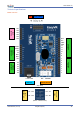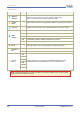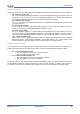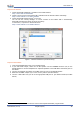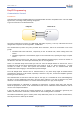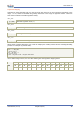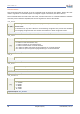Data Sheet
www.veear.eu
User Manual (1.0.17) EasyVR 3 (Plus) 27
Figure 2 - Finding example sketches for the EasyVR
Test the Shield from the EasyVR Commander
1. Select your Arduino board from Arduino IDE menu “Tools” > “Board” and the correct serial port
(both choices must match the on-board USB port you have connected)
2. Open and upload the example sketch “TestEasyVR” or “EasyVRBridge” from the Arduino IDE menu
“File” > “Examples” > “EasyVR”
3. Make sure the “Serial Monitor” window is not open in the Arduino IDE
4. Open the EasyVR Commander and connect to the same serial port used by Arduino
When the EasyVR Commander is connected, you can also generate a template code for Arduino that will
use the provided libraries (see EasyVR Arduino Library Documentation). All you need is to write actions for
each recognized command.
Download custom data or Firmware update
1. Follow the same steps for the EasyVR Commander above, but make sure to adjust the Mode
Jumper settings for your main board (see table above) and that the PROG red LED is on
2. While the EasyVR Commander is disconnected choose “Update Custom Data” from the “File”
menu or “Update firmware” from the “Help” menu