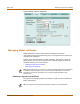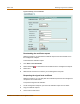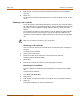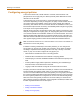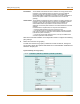Network Device Installation and Configuration Guide
IPSec VPN Adding a source address
FortiGate-100 Installation and Configuration Guide 197
Adding a source address
The source address is located within the internal network of the local VPN peer. It can
be a single computer address or the address of a network.
1 Go to Firewall > Address.
2 Select an internal interface. (Methods will differ slightly between FortiGate models.)
3 Select New to add an address.
4 Enter the Address Name, IP Address, and NetMask for a single computer or for an
entire subnetwork on an internal interface of the local VPN peer.
5 Select OK to save the source address.
Adding a destination address
The destination address can be a VPN client address on the Internet or the address of
a network behind a remote VPN gateway.
1 Go to Firewall > Address.
2 Select an external interface. (Methods will differ slightly between FortiGate models.)
3 Select New to add an address.
4 Enter the Address Name, IP Address, and NetMask for a single computer or for an
entire subnetwork on an internal interface of the remote VPN peer.
5 Select OK to save the source address.
Adding an encrypt policy
1 Go to Firewall > Policy.
2 Select the policy list to which you want to add the policy.
For example, Int->Ext or DMZ->Ext.
3 Select New to add a new policy.
4 Set Source to the source address.
5 Set Destination to the destination address.
6 Set Service to control the services allowed over the VPN connection.
You can select ANY to allow all supported services over the VPN connection or select
a specific service or service group to limit the services allowed over the VPN
connection.
7 Set Action to ENCRYPT.
8 Configure the ENCRYPT parameters.
VPN Tunnel Select an Auto Key tunnel for this encrypt policy.
Allow inbound Select Allow inbound to enable inbound users to connect to the source
address.
Allow outbound Select Allow outbound to enable outbound users to connect to the
destination address.