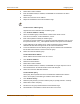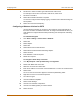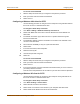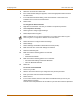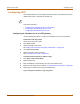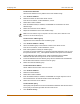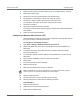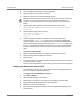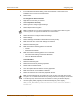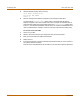Incorporated User Manual switch FortiGate 4000
PPTP and L2TP VPN Configuring PPTP
FortiGate-4000 Installation and Configuration Guide 261
3 Select New to add an address.
4 Enter the Address Name, IP Address, and NetMask for an address in the PPTP
address range.
5 Select OK to save the source address.
6 Repeat for all addresses in the PPTP address range.
To add a source address group
Organize the source addresses into an address group.
1 Go to Firewall > Address > Group.
2 Add a new address group to the interface to which PPTP clients connect.
This can be an interface, VLAN subinterface, or zone.
3 Enter a Group Name to identify the address group.
The name can contain numbers (0-9), uppercase and lowercase letters (A-Z, a-z), and
the special characters - and _. Other special characters and spaces are not allowed.
4 To add addresses to the address group, select an address from the Available
Addresses list and select the right arrow to add it to the Members list.
5 To remove addresses from the address group, select an address from the Members
list and select the left arrow to remove it from the group.
6 Select OK to add the address group.
To add a destination address
Add an address to which PPTP users can connect.
1 Go to Firewall > Address.
2 Select the internal interface.
3 Select New to add an address.
4 Enter the Address Name, IP Address, and NetMask for a single computer or for an
entire subnetwork on an internal interface of the local VPN peer.
5 Select OK to save the destination address.
To add a firewall policy
Add a policy which specifies the source and destination addresses and sets the
service for the policy to the traffic type inside the PPTP VPN tunnel.
1 Go to Firewall > Policy.
2 Select the policy list that you want to add the policy to (usually, External->Internal).
3 Select New to add a new policy.
4 Set Source to the group that matches the PPTP address range.
5 Set Destination to the address to which PPTP users can connect.