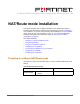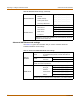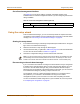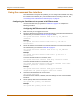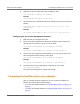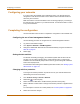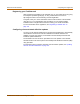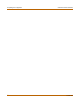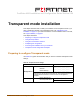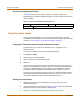Incorporated User Manual switch FortiGate 4000
66 Fortinet Inc.
Configuring your networks NAT/Route mode installation
Configuring your networks
If you are running the FortiGate unit in NAT/Route mode, your networks must be
configured to route all Internet traffic to the IP address of the FortiGate interface to
which they are connected.
Make sure that the connected FortiGate unit is functioning properly by connecting to
the Internet from a computer on your internal network. You should be able to connect
to any Internet address.
Completing the configuration
Use the information in this section to complete the configuration of the FortiGate unit.
Configuring the out of band management interface
Use the following procedure to configure the out of band management interface:
1 Log into the web-based manager.
2 Go to System > Network > OOB Management.
3 Change the IP/Netmask addresses and the Default Gateway using the information in
Table 22 on page 63.
4 Select Apply.
Setting the date and time
For effective scheduling and logging, the FortiGate system date and time must be
accurate. You can either manually set the system date and time or configure the
FortiGate unit to automatically keep its time correct by synchronizing with a Network
Time Protocol (NTP) server.
For information about setting the FortiGate system date and time, see “Setting system
date and time” on page 175.
Changing antivirus protection
To change how antivirus protection to protects users on your internal network from
downloading a virus from the Internet:
1 Go to Firewall > Policy > Internal->External.
2 Select Edit to edit this policy.
3 Select Anti-Virus & Web filter to enable antivirus protection for this policy.
4 Select a different Content Profile to change how antivirus protection is applied for this
policy.
For a description of each of the content profiles, see “Content profiles” on page 223.
5 Select OK to save the changes.