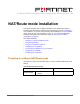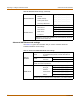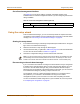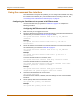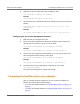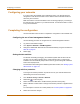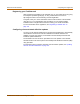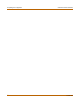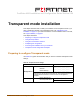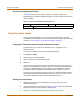Incorporated User Manual switch FortiGate 4000
70 Fortinet Inc.
Using the setup wizard Transparent mode installation
Out of band management interface
Use Table 24 to record the IP address, netmask, and default gateway of the
FortiGate-4000 out of band management interface if you are configuring this interface
during installation.
.
Using the setup wizard
From the web-based manager, you can use the setup wizard to begin the initial
configuration of the FortiGate unit. For information about connecting to the web-based
manager, see “Connecting to the web-based manager” on page 44.
Changing to Transparent mode using the web-based manager
The first time that you connect to the FortiGate unit, it is configured to run in
NAT/Route mode.
To switch to Transparent mode using the web-based manager
1 Go to System > Status.
2 Select Change to Transparent Mode.
3 Select Transparent in the Operation Mode list.
4 Select OK.
To reconnect to the web-based manager using the internal interface, change the IP
address of the management computer to 10.10.10.2. Connect to the internal interface
and browse to https:// followed by the Transparent mode management IP address.
The default FortiGate Transparent mode management IP address is 10.10.10.1.
To reconnect to the web-based manager using the out of band management interface,
change the IP address of the management computer to 172.16.1.3. Connect to the
out of band management interface and browse to https://172.16.1.2.
Starting the setup wizard
1 Select Easy Setup Wizard (the middle button in the upper-right corner of the
web-based manager).
2 Use the information that you gathered in Table 23 on page 69 to fill in the wizard fields.
Select the Next button to step through the wizard pages.
3 Confirm your configuration settings, and then select Finish and Close.
Table 24: Out of band management interface (Optional)
IP: _____._____._____._____ Netmask: _____._____._____._____
Default Gateway: _____._____._____._____