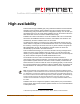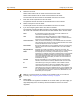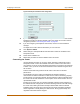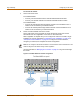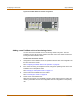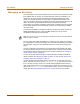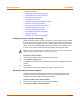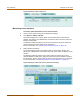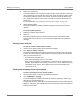Incorporated User Manual switch FortiGate 4000
82 Fortinet Inc.
Configuring an HA cluster High availability
An active-passive (A-P) HA cluster, also referred to as hot standby HA, consists of a
primary FortiGate unit that processes traffic, and one or more subordinate FortiGate
units. The subordinate FortiGate units are connected to the network and to the
primary FortiGate unit but do not process traffic.
Active-active (A-A) HA load balances virus scanning among all the FortiGate units in
the cluster. An active-active HA cluster consists of a primary FortiGate unit that
processes traffic and subordinate units that also process traffic. The primary FortiGate
unit uses a load balancing algorithm to distribute virus scanning to all the FortiGate
units in the HA cluster.
This chapter provides an overview of HA functionality and describes how to configure
and manage HA clusters in NAT/Route mode and Transparent mode.
• Configuring an HA cluster
• Managing an HA cluster
• Advanced HA options
• Active-Active cluster packet flow
Configuring an HA cluster
Use the following procedures to create an HA cluster consisting of two or more
FortiGate units. These procedures describe how to configure each of the FortiGate
units for HA operation and then how to connect the FortiGate units to form a cluster.
Once the cluster is connected you can configure it in the same way as you would
configure a standalone FortiGate unit.
This section describes:
• Configuring FortiGate units for HA operation
• Connecting the cluster
• Adding a new FortiGate unit to a functioning cluster
Configuring FortiGate units for HA operation
Each FortiGate unit in the cluster must have the same HA configuration. Use the
following procedure to configure each FortiGate unit for HA operation.
To configure a FortiGate unit for HA operation
1 Power on the FortiGate unit that you want to configure.
2 Connect to the web-based manager.
3 Give the FortiGate unit a unique host name.
See “Changing the FortiGate host name” on page 102. Use host names to identify
individual cluster units.
4 Go to System > Config > HA.
5 Select HA.