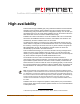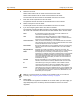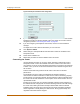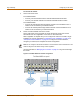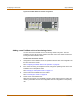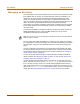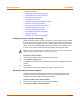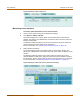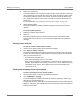Incorporated User Manual switch FortiGate 4000
88 Fortinet Inc.
Managing an HA cluster High availability
This section describes:
• Configuring cluster interface monitoring
• Viewing the status of cluster members
• Monitoring cluster members
• Viewing cluster sessions
• Viewing and managing cluster log messages
• Monitoring cluster units for failover
• Viewing cluster communication sessions
• Managing individual cluster units
• Changing cluster unit host names
• Synchronizing the cluster configuration
• Upgrading firmware
• Replacing a FortiGate unit after failover
Configuring cluster interface monitoring
Monitor FortiGate interfaces to make sure that they are functioning properly and that
they are connected to their networks. If a monitored interface fails or is disconnected
from its network, the FortiGate unit stops processing traffic and is removed from the
cluster. If you can re-establish traffic flow through the interface (for example, if you
reconnect a disconnected network cable) the FortiGate unit rejoins the cluster.
To monitor cluster interfaces
1 Connect to the cluster and log into the web-based manager.
2 Go to System > Config > HA.
3 In the Monitor on Interface section, select the names of the interfaces that you want to
monitor.
4 Select Apply.
The cluster synchronizes this configuration change to all cluster units.
Viewing the status of cluster members
The web-based manager lists the serial numbers of all the FortiGate units in the
cluster. The primary unit is identified as Local. For each cluster member, the list
includes the up time and status for that cluster member.
To view the status of each cluster member
1 Connect to the cluster and log into the web-based manager.
2 Go to System > Status > Cluster Members.
Note: Only monitor interfaces that are connected to networks. You should not configure cluster
interface monitoring until the cluster is connected to your network.