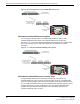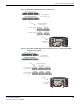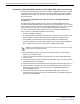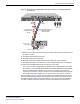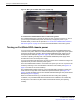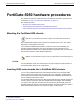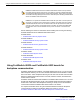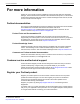FortiGate Product Guide
Table Of Contents
- Warnings and cautions
- Contents
- FortiGate-5050 chassis
- Power connection and configuration
- About data center DC power
- Connecting the FortiGate-5050 chassis to data center DC power and data center ground
- Connecting the FortiGate-5050 chassis to AC power using the FortiGate-5053 power converter tray
- Turning on FortiGate-5050 chassis power
- FortiGate-5050 hardware procedures
- For more information
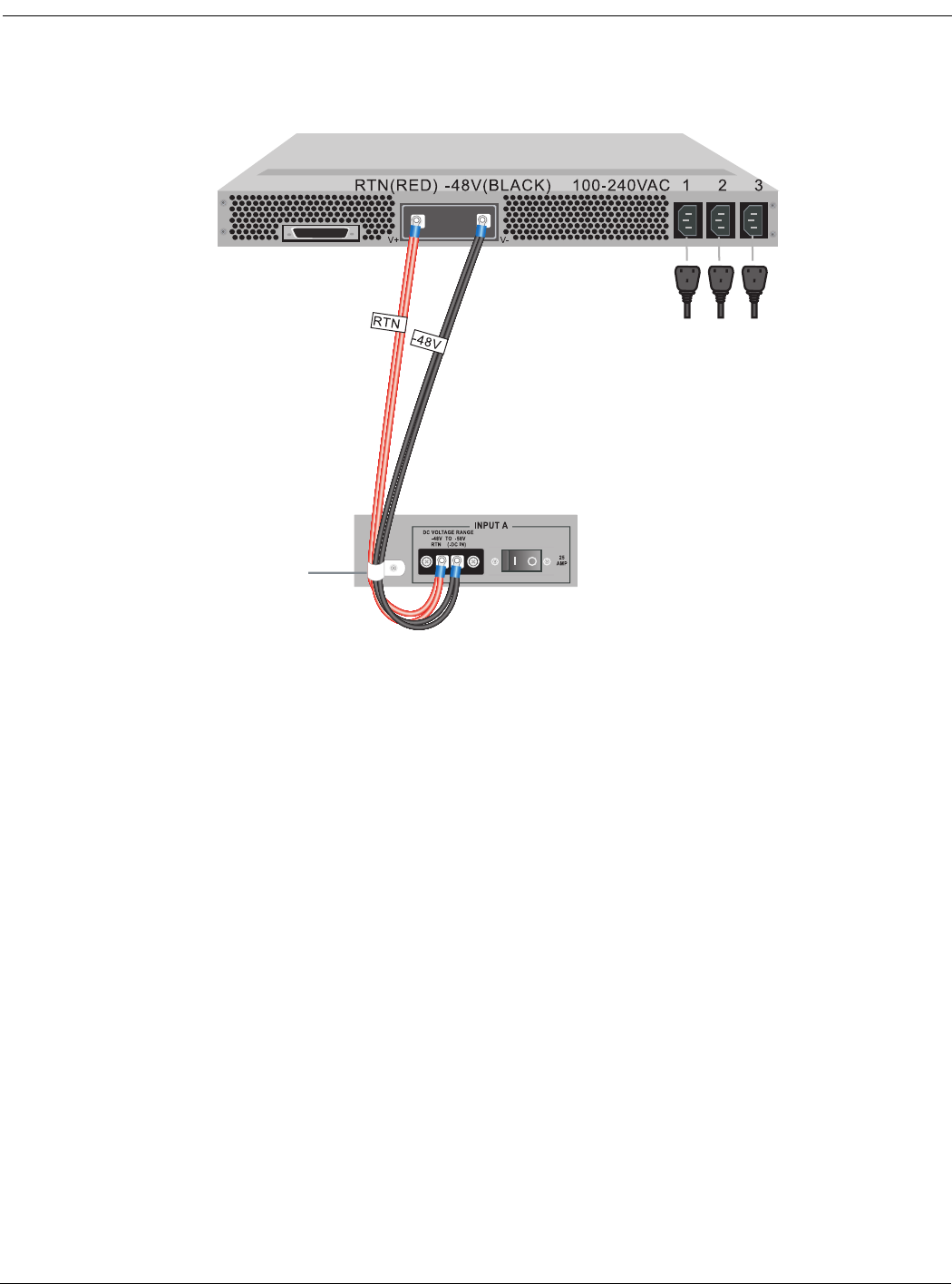
Power connection and configuration
FortiGate-5050 Chassis Guide
01-30000-87211-20090106 21
http://docs.fortinet.com/ • Feedback
Figure 14: Connecting a FortiGate-5050 power input connector to a FortiGate-5053 power
converter tray
7 Make sure the power wires are secured to the chassis using the power wire fixture and
tie wraps if required.
8 If required, label the black wires -48V.
9 If required, label the red wires RTN.
10 Re-attach the protection plate to the FortiGate-5050 power input connector.
11 Attach the clear plastic cover to the back of the FortiGate-5053 power converter tray.
12 Connect the FortiGate-5053 power converter tray to AC power.
Only connect the power supplies that are installed in the FortiGate-5053 to AC power.
For example, if your FortiGate-5053 includes two FortiGate-5020/5050 power supplies,
the power supplies will be installed in slots 1 and 2. In this case you should only
connect AC in connectors 1 and 2 to AC power. If your FortiGate-5053 power converter
tray contains three power supples, connect all three AC in connectors to AC power.
The photograph in Figure 15 shows the back panel of a FortiGate-5053 wired to provide
power to a FortiGate-5050 chassis. This photograph also shows the clear back cover of
the FortiGate-5053 installed. You should install this cover using the mounting hardware
provided. Install the cover after connecting the power but before turning the power on.
Red RTN to
FortiGate-5053
RTN
Power wire
fixture
AC in
V+
(RTN)
(RED)
V-
-48V
(BLACK)
-48V/-58V
-DC in
(black)
Positive (RTN) (red)
-48V/-58 VDC black to
FortiGate-5053
-48/-58 VDC