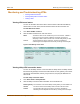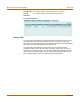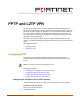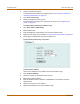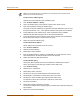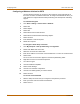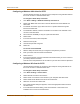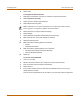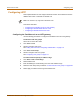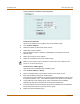FortiGate Installation and Configuration Guide
IPSec VPN Monitoring and Troubleshooting VPNs
FortiGate-50A Installation and Configuration Guide 201
Monitoring and Troubleshooting VPNs
• Viewing VPN tunnel status
• Viewing dialup VPN connection status
• Testing a VPN
Viewing VPN tunnel status
You can use the IPSec VPN tunnel list to view the status of all IPSec AutoIKE key
VPN tunnels. For each tunnel, the list shows the status and the tunnel time out.
To view VPN tunnel status
1 Go to VPN > IPSEC > Phase 2.
2 View the status and timeout for each VPN tunnel.
Figure 27: AutoIKE key tunnel status
Viewing dialup VPN connection status
You can use the dialup monitor to view the status of dialup VPNs. The dialup monitor
lists the remote gateways and the active VPN tunnels for each gateway. The monitor
also lists the tunnel lifetime, timeout, proxy ID source, and proxy ID destination for
each tunnel.
To view dialup connection status
1 Go to VPN > IPSec > Dialup Monitor.
2 View the dialup connection status information for the FortiGate unit:
Status The status of each tunnel. If Status is Up, the tunnel is active. If Status is
Down, the tunnel is not active. If Status is Connecting, the tunnel is
attempting to start a VPN connection with a remote VPN gateway or client.
Timeout
The time before the next key exchange. The time is calculated by
subtracting the time elapsed since the last key exchange from the keylife.
Remote gateway The IP address of the remote dialup remote gateway on the FortiGate unit.
Lifetime The amount of time that the dialup VPN connection has been active.
Timeout The time before the next key exchange. The time is calculated by
subtracting the time elapsed since the last key exchange from the keylife.