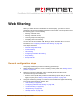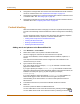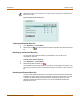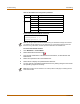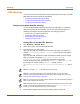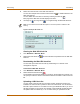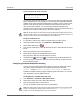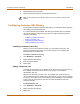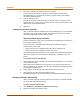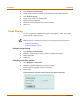FortiGate Installation and Configuration Guide
234 Fortinet Inc.
Content blocking Web filtering
Figure 36: Example Banned Word List text file
To restore the banned word list
1 Go to Web Filter > Content Block.
2 Select Restore Banned Word List .
3 Type the path and filename of the banned word list text file, or select Browse and
locate the file.
4 Select OK to upload the file to the FortiGate unit.
5 Select Return to display the updated Banned Word List.
6 You can continue to maintain the Banned Word List by making changes to the text file
and uploading it again as necessary.
.
Table 21: Banned Word list configuration parameters
Parameter Setting Description
Status 0 Disabled
1 Enabled
Language 0 ASCII
1 Simplified Chinese
2 Traditional Chinese
3 Japanese
4 Korean
banned 1 0
banned+phrase+1 1 3
"banned+phrase+2" 1 1
Note: All changes made to the banned word list using the web-based manager are lost when
you upload a new list. However, you can download your current banned word list, add more
items to it using a text editor, and then upload the edited list to the FortiGate unit.
Note: Banned Word must be selected in the content profile for web pages containing banned
words to be blocked.