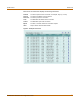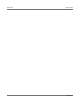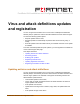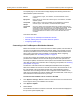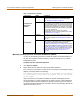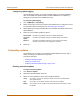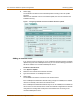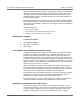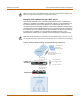FortiGate Installation and Configuration Guide
76 Fortinet Inc.
Scheduling updates Virus and attack definitions updates and registration
Configuring update logging
Use the following procedure to configure FortiGate logging to record log messages
when the FortiGate unit updates antivirus and attack definitions. The update log
messages are recorded on the FortiGate Event log.
To configure update logging
1 Go to Log&Report > Log Setting.
2 Select Config Policy for the type of logs that the FortiGate unit is configured to record.
For information about recording logs, see “Recording logs” on page 251.
3 Select Update to record log messages when the FortiGate unit updates antivirus and
attack definitions.
4 Select any of the following update log options.
5 Select OK.
Scheduling updates
The FortiGate unit can check for and download updated definitions hourly, daily, or
weekly, according to a schedule that you specify.
This section describes:
• Enabling scheduled updates
• Adding an override server
• Enabling scheduled updates through a proxy server
Enabling scheduled updates
To enable scheduled updates
1 Go to System > Update.
2 Select the Scheduled Update check box.
3 Select one of the following to check for and download updates.
Failed Update Records a log message whenever an update attempt fails.
Successful
Update
Records a log message whenever an update attempt is successful.
FDN error Records a log message whenever it cannot connect to the FDN or
whenever it receives an error message from the FDN.
Hourly Once every 1 to 23 hours. Select the number of hours and minutes between
each update request.
Daily Once a day. You can specify the time of day to check for updates.
Weekly Once a week. You can specify the day of the week and the time of day to check
for updates.