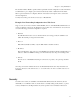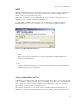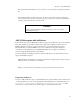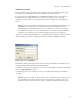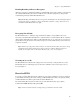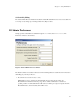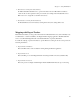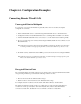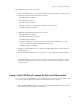User Guide BreadCrumb Wireless Network
Chapter 5. Using BCAdmin™
These buttons allow individual devices to be added to or removed from the currently selected device
list.
Note: The BreadCrumbs and Administrators tabs in the ACL are automatically merged into the Permitted
Devices and Forbidden Devices lists. Separate tabs are only provided in order to ensure that the administrator
has fully considered the ramifications of setting an ACL.
Warning
Be sure to include the BCAdmin workstation in the ACL so that you can continue
administering the network!
AES-256 Encryption with AirFortress
Fortress Technologies provides FIPS 140-2-certified encryption via its AirFortress secure client software.
This can be installed on any number of client devices without any modifications whatsoever to the
BCWN configuration. However, in order for client devices to receive IPv4 addresses from the
BreadCrumb devices’ embedded DHCP servers, or for an AirFortress-encrypted workstation to
communicate to a BreadCrumb device using BCAdmin, Rajant provides support for AirFortress
encryption within the BreadCrumb devices themselves.
Contact your Rajant Account Representative to obtain the AirFortress secure client software for your
laptops and handheld computers.
Important: When a BreadCrumb device is running with AirFortress enabled internally, only clients using the
AirFortress client may communicate over the BCWN.
Tip: For more information about the AirFortress secure client, visit http://www.fortresstech.com.
Registering AirFortress
In order to enable AirFortress support on a BreadCrumb device, its internal driver must be activated via a
one-time registration process. To do this, right-click on a BreadCrumb device in BCAdmin and choose
Diagnostics and Maintenance, then Register AirFortress Encryption. If this
menu option is not presented, Fortress is already registered on that BreadCrumb device.
38