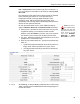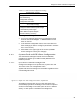User Guide
Table Of Contents
- Front
- Introduction
- Bridge GUI and Administrative Access
- 2.1 Bridge GUI
- 2.2 Administrative Accounts and Access
- 2.2.1 Global Administrator Settings
- 2.2.2 Individual Administrator Accounts
- 2.2.2.1 Administrator User Names
- 2.2.2.2 Account Administrative State
- 2.2.2.3 Administrative Role
- 2.2.2.4 Administrator Audit Requirement
- 2.2.2.5 Administrator Full Name and Description
- 2.2.2.6 Administrator Interface Permissions
- 2.2.2.7 Administrator Passwords and Password Controls
- 2.2.2.8 Adding Administrative Accounts
- 2.2.2.9 Editing Administrative Accounts
- 2.2.2.10 Deleting Administrative Accounts
- 2.2.2.11 Changing Administrative Passwords
- 2.2.2.12 Unlocking Administrator Accounts
- 2.2.3 Administrator IP Address Access Control
- 2.2.4 SNMP Administration
- Network and Radio Configuration
- 3.1 Network Interfaces
- 3.2 Bridging Configuration
- 3.3 Radio Settings
- 3.3.1 Advanced Global Radio Settings
- 3.3.2 Individual Radio Settings
- 3.3.3 DFS Operation and Channel Exclusion
- 3.3.4 Radio BSS Settings
- 3.3.4.1 BSS Administrative State and Name
- 3.3.4.2 BSS SSID and Advertise SSID
- 3.3.4.3 Wireless Bridge and Minimum RSS
- 3.3.4.4 User Cost Offset and FastPath Mesh Mode
- 3.3.4.5 BSS Switching Mode and Default VLAN ID
- 3.3.4.6 BSS G Band Only Setting
- 3.3.4.7 BSS WMM Setting
- 3.3.4.8 BSS DTIM Period
- 3.3.4.9 BSS RTS and Fragmentation Thresholds
- 3.3.4.10 BSS Unicast Rate Mode and Maximum Rate
- 3.3.4.11 BSS Multicast Rate
- 3.3.4.12 BSS Description
- 3.3.4.13 BSS Fortress Security Setting
- 3.3.4.14 BSS Wi-Fi Security Settings
- 3.3.4.15 Configuring a Radio BSS
- 3.3.5 ES210 Bridge STA Settings and Operation
- 3.3.5.1 Station Administrative State
- 3.3.5.2 Station Name and Description
- 3.3.5.3 Station SSID
- 3.3.5.4 Station BSSID
- 3.3.5.5 Station WMM
- 3.3.5.6 Station Fragmentation and RTS Thresholds
- 3.3.5.7 Station Unicast Rate Mode and Maximum Rate
- 3.3.5.8 Station Multicast Rate
- 3.3.5.9 Station Fortress Security Status
- 3.3.5.10 Station Wi-Fi Security Settings
- 3.3.5.11 Establishing an ES210 Bridge STA Interface Connection
- 3.3.5.12 Editing or Deleting the ES210 Bridge STA Interface
- 3.3.5.13 Enabling and Disabling ES210 Bridge Station Mode
- 3.4 Basic Network Settings Configuration
- 3.5 Location or GPS Configuration
- 3.6 DHCP and DNS Services
- 3.7 Ethernet Interface Settings
- 3.7.1 Port Administrative State
- 3.7.2 Port Speed and Duplex Settings
- 3.7.3 Port FastPath Mesh Mode and User Cost Offset
- 3.7.4 Port Fortress Security
- 3.7.5 Port 802.1X Authentication
- 3.7.6 Port Default VLAN ID and Port Switching Mode
- 3.7.7 Port QoS Setting
- 3.7.8 Port Power over Ethernet
- 3.7.9 Configuring Ethernet Ports
- 3.8 QoS Implementation
- 3.9 VLANs Implementation
- 3.10 ES210 Bridge Serial Port Settings
- Security, Access, and Auditing Configuration
- 4.1 Fortress Security
- 4.1.1 Operating Mode
- 4.1.2 MSP Encryption Algorithm
- 4.1.3 MSP Key Establishment
- 4.1.4 MSP Re-Key Interval
- 4.1.5 Access to the Bridge GUI
- 4.1.6 Secure Shell Access to the Bridge CLI
- 4.1.7 Blackout Mode
- 4.1.8 FIPS Self-Test Settings
- 4.1.9 Encrypted Data Compression
- 4.1.10 Encrypted Interface Cleartext Traffic
- 4.1.11 Encrypted Interface Management Access
- 4.1.12 Guest Management
- 4.1.13 Cached Authentication Credentials
- 4.1.14 Fortress Beacon Interval
- 4.1.15 Global Client and Host Idle Timeouts
- 4.1.16 Changing Basic Security Settings:
- 4.1.17 Fortress Access ID
- 4.2 Internet Protocol Security
- 4.3 Authentication Services
- 4.3.1 Authentication Server Settings
- 4.3.2 The Local Authentication Server
- 4.3.2.1 Local Authentication Server State
- 4.3.2.2 Local Authentication Server Port and Shared Key
- 4.3.2.3 Local Authentication Server Priority
- 4.3.2.4 Local Authentication Server Max Retries and Retry Interval
- 4.3.2.5 Local Authentication Server Default Idle and Session Timeouts
- 4.3.2.6 Local Authentication Server Global Device, User and Administrator Settings
- 4.3.2.7 Local 802.1X Authentication Settings
- 4.3.2.8 Configuring the Local RADIUS Server
- 4.3.3 Local User and Device Authentication
- 4.4 Local Session and Idle Timeouts
- 4.5 ACLs and Cleartext Devices
- 4.6 Remote Audit Logging
- 4.1 Fortress Security
- System and Network Monitoring
- System and Network Maintenance
- Index
- Glossary
Bridge GUI Guide: Network Configuration
88
6 In the Radio screen’s Add Station Mode frame, click the
SCAN button to detect and display available networks.
Figure 3.18. selecting a network for the
STA Interface
to connect to, ES210
7 Click to select the network you want the Bridge to connect
to:
Click the network SSID to capture only the network
SSID and Wi-Fi security requirement.
Click the BSS ID to capture both of the above and the
MAC address of the network access point for the
BSSID
field on
Add Station Mode (in order to restrict the Bridge
to connecting to only that AP).
The Bridge GUI returns the
Add Station Mode frame with
settings, as described here, for the network you selected.
Figure 3.19. preconfiguring the
STA Interface
to connect to a network, ES210
8 In the Add Station Mode frame, configure the STA Interface
for operation:
If the connection requires a pre-shared key for
authentication, you must specify whether it is an
ascii or
hexadecimal string and enter, then re-enter, the correct
key, as described under WPA-PSK, WPA2-PSK and
WPA2-Mixed-PSK Security in Section 3.3.5.10.
or
If the connection uses a digital signature for
authentication, you can optionally configure the