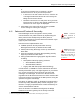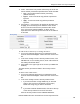User Guide
Table Of Contents
- Front
- Introduction
- Bridge GUI and Administrative Access
- 2.1 Bridge GUI
- 2.2 Administrative Accounts and Access
- 2.2.1 Global Administrator Settings
- 2.2.2 Individual Administrator Accounts
- 2.2.2.1 Administrator User Names
- 2.2.2.2 Account Administrative State
- 2.2.2.3 Administrative Role
- 2.2.2.4 Administrator Audit Requirement
- 2.2.2.5 Administrator Full Name and Description
- 2.2.2.6 Administrator Interface Permissions
- 2.2.2.7 Administrator Passwords and Password Controls
- 2.2.2.8 Adding Administrative Accounts
- 2.2.2.9 Editing Administrative Accounts
- 2.2.2.10 Deleting Administrative Accounts
- 2.2.2.11 Changing Administrative Passwords
- 2.2.2.12 Unlocking Administrator Accounts
- 2.2.3 Administrator IP Address Access Control
- 2.2.4 SNMP Administration
- Network and Radio Configuration
- 3.1 Network Interfaces
- 3.2 Bridging Configuration
- 3.3 Radio Settings
- 3.3.1 Advanced Global Radio Settings
- 3.3.2 Individual Radio Settings
- 3.3.3 DFS Operation and Channel Exclusion
- 3.3.4 Radio BSS Settings
- 3.3.4.1 BSS Administrative State and Name
- 3.3.4.2 BSS SSID and Advertise SSID
- 3.3.4.3 Wireless Bridge and Minimum RSS
- 3.3.4.4 User Cost Offset and FastPath Mesh Mode
- 3.3.4.5 BSS Switching Mode and Default VLAN ID
- 3.3.4.6 BSS G Band Only Setting
- 3.3.4.7 BSS WMM Setting
- 3.3.4.8 BSS DTIM Period
- 3.3.4.9 BSS RTS and Fragmentation Thresholds
- 3.3.4.10 BSS Unicast Rate Mode and Maximum Rate
- 3.3.4.11 BSS Multicast Rate
- 3.3.4.12 BSS Description
- 3.3.4.13 BSS Fortress Security Setting
- 3.3.4.14 BSS Wi-Fi Security Settings
- 3.3.4.15 Configuring a Radio BSS
- 3.3.5 ES210 Bridge STA Settings and Operation
- 3.3.5.1 Station Administrative State
- 3.3.5.2 Station Name and Description
- 3.3.5.3 Station SSID
- 3.3.5.4 Station BSSID
- 3.3.5.5 Station WMM
- 3.3.5.6 Station Fragmentation and RTS Thresholds
- 3.3.5.7 Station Unicast Rate Mode and Maximum Rate
- 3.3.5.8 Station Multicast Rate
- 3.3.5.9 Station Fortress Security Status
- 3.3.5.10 Station Wi-Fi Security Settings
- 3.3.5.11 Establishing an ES210 Bridge STA Interface Connection
- 3.3.5.12 Editing or Deleting the ES210 Bridge STA Interface
- 3.3.5.13 Enabling and Disabling ES210 Bridge Station Mode
- 3.4 Basic Network Settings Configuration
- 3.5 Location or GPS Configuration
- 3.6 DHCP and DNS Services
- 3.7 Ethernet Interface Settings
- 3.7.1 Port Administrative State
- 3.7.2 Port Speed and Duplex Settings
- 3.7.3 Port FastPath Mesh Mode and User Cost Offset
- 3.7.4 Port Fortress Security
- 3.7.5 Port 802.1X Authentication
- 3.7.6 Port Default VLAN ID and Port Switching Mode
- 3.7.7 Port QoS Setting
- 3.7.8 Port Power over Ethernet
- 3.7.9 Configuring Ethernet Ports
- 3.8 QoS Implementation
- 3.9 VLANs Implementation
- 3.10 ES210 Bridge Serial Port Settings
- Security, Access, and Auditing Configuration
- 4.1 Fortress Security
- 4.1.1 Operating Mode
- 4.1.2 MSP Encryption Algorithm
- 4.1.3 MSP Key Establishment
- 4.1.4 MSP Re-Key Interval
- 4.1.5 Access to the Bridge GUI
- 4.1.6 Secure Shell Access to the Bridge CLI
- 4.1.7 Blackout Mode
- 4.1.8 FIPS Self-Test Settings
- 4.1.9 Encrypted Data Compression
- 4.1.10 Encrypted Interface Cleartext Traffic
- 4.1.11 Encrypted Interface Management Access
- 4.1.12 Guest Management
- 4.1.13 Cached Authentication Credentials
- 4.1.14 Fortress Beacon Interval
- 4.1.15 Global Client and Host Idle Timeouts
- 4.1.16 Changing Basic Security Settings:
- 4.1.17 Fortress Access ID
- 4.2 Internet Protocol Security
- 4.3 Authentication Services
- 4.3.1 Authentication Server Settings
- 4.3.2 The Local Authentication Server
- 4.3.2.1 Local Authentication Server State
- 4.3.2.2 Local Authentication Server Port and Shared Key
- 4.3.2.3 Local Authentication Server Priority
- 4.3.2.4 Local Authentication Server Max Retries and Retry Interval
- 4.3.2.5 Local Authentication Server Default Idle and Session Timeouts
- 4.3.2.6 Local Authentication Server Global Device, User and Administrator Settings
- 4.3.2.7 Local 802.1X Authentication Settings
- 4.3.2.8 Configuring the Local RADIUS Server
- 4.3.3 Local User and Device Authentication
- 4.4 Local Session and Idle Timeouts
- 4.5 ACLs and Cleartext Devices
- 4.6 Remote Audit Logging
- 4.1 Fortress Security
- System and Network Monitoring
- System and Network Maintenance
- Index
- Glossary
Bridge GUI Guide: Security Configuration
130
Action - determines how packets selected by the local and
remote subnet parameters specified above will be handled:
Drop - drop packets without further processing
(default selection)
Bypass - receive and send only packets unprotected
by IPsec
Apply - receive and send only packets protected
by IPsec
Peer Address - if the Action to be applied by the SPD entry
is
Apply, you must identify the IP address of the remote
device to and from which IPsec-protected traffic will be
sent. If the
Action is Drop or Bypass, no IPsec peer is
expected for the SPD and you cannot enter an IP address
in this field.
Figure 4.5. IPsec
Security Policy
Database entry frame, all platforms
To add an IPsec SPD entry to a Bridge interface:
1 Log on to the Bridge GUI through an Administrator-level
account and select
Configure -> IPsec from the menu on the
left.
2 In the IPsec Settings screen’s Security Policies frame, click
ADD SPD and, on the resulting screen, enter valid values for
the settings described above.
3 Click APPLY in the upper right of the screen (or CANCEL the
addition).
The SPD entries you add are listed in the
Security Policies
frame.
To delete IPsec SPD entries:
1 Log on to the Bridge GUI through an Administrator-level
account and select
Configure -> IPsec from the menu on the
left.
2 In the IPsec Settings screen’s Security Policies frame:
If you want to delete a single SPD entry or selected
entries, click to place a checkmark in the box(es)
beside the entry(-ies) you want to eliminate.
or
If you want to delete all SPD entries, click ALL at the top
of the
Security Policies list to check all entries.
Click the
Security Policies frame’s DELETE SPD button.
Deleted SPD entries are removed from the
Security Policies list.