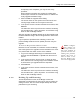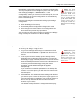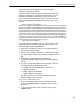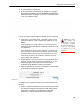User Guide
Table Of Contents
- Front
- Introduction
- Bridge GUI and Administrative Access
- 2.1 Bridge GUI
- 2.2 Administrative Accounts and Access
- 2.2.1 Global Administrator Settings
- 2.2.2 Individual Administrator Accounts
- 2.2.2.1 Administrator User Names
- 2.2.2.2 Account Administrative State
- 2.2.2.3 Administrative Role
- 2.2.2.4 Administrator Audit Requirement
- 2.2.2.5 Administrator Full Name and Description
- 2.2.2.6 Administrator Interface Permissions
- 2.2.2.7 Administrator Passwords and Password Controls
- 2.2.2.8 Adding Administrative Accounts
- 2.2.2.9 Editing Administrative Accounts
- 2.2.2.10 Deleting Administrative Accounts
- 2.2.2.11 Changing Administrative Passwords
- 2.2.2.12 Unlocking Administrator Accounts
- 2.2.3 Administrator IP Address Access Control
- 2.2.4 SNMP Administration
- Network and Radio Configuration
- 3.1 Network Interfaces
- 3.2 Bridging Configuration
- 3.3 Radio Settings
- 3.3.1 Advanced Global Radio Settings
- 3.3.2 Individual Radio Settings
- 3.3.3 DFS Operation and Channel Exclusion
- 3.3.4 Radio BSS Settings
- 3.3.4.1 BSS Administrative State and Name
- 3.3.4.2 BSS SSID and Advertise SSID
- 3.3.4.3 Wireless Bridge and Minimum RSS
- 3.3.4.4 User Cost Offset and FastPath Mesh Mode
- 3.3.4.5 BSS Switching Mode and Default VLAN ID
- 3.3.4.6 BSS G Band Only Setting
- 3.3.4.7 BSS WMM Setting
- 3.3.4.8 BSS DTIM Period
- 3.3.4.9 BSS RTS and Fragmentation Thresholds
- 3.3.4.10 BSS Unicast Rate Mode and Maximum Rate
- 3.3.4.11 BSS Multicast Rate
- 3.3.4.12 BSS Description
- 3.3.4.13 BSS Fortress Security Setting
- 3.3.4.14 BSS Wi-Fi Security Settings
- 3.3.4.15 Configuring a Radio BSS
- 3.3.5 ES210 Bridge STA Settings and Operation
- 3.3.5.1 Station Administrative State
- 3.3.5.2 Station Name and Description
- 3.3.5.3 Station SSID
- 3.3.5.4 Station BSSID
- 3.3.5.5 Station WMM
- 3.3.5.6 Station Fragmentation and RTS Thresholds
- 3.3.5.7 Station Unicast Rate Mode and Maximum Rate
- 3.3.5.8 Station Multicast Rate
- 3.3.5.9 Station Fortress Security Status
- 3.3.5.10 Station Wi-Fi Security Settings
- 3.3.5.11 Establishing an ES210 Bridge STA Interface Connection
- 3.3.5.12 Editing or Deleting the ES210 Bridge STA Interface
- 3.3.5.13 Enabling and Disabling ES210 Bridge Station Mode
- 3.4 Basic Network Settings Configuration
- 3.5 Location or GPS Configuration
- 3.6 DHCP and DNS Services
- 3.7 Ethernet Interface Settings
- 3.7.1 Port Administrative State
- 3.7.2 Port Speed and Duplex Settings
- 3.7.3 Port FastPath Mesh Mode and User Cost Offset
- 3.7.4 Port Fortress Security
- 3.7.5 Port 802.1X Authentication
- 3.7.6 Port Default VLAN ID and Port Switching Mode
- 3.7.7 Port QoS Setting
- 3.7.8 Port Power over Ethernet
- 3.7.9 Configuring Ethernet Ports
- 3.8 QoS Implementation
- 3.9 VLANs Implementation
- 3.10 ES210 Bridge Serial Port Settings
- Security, Access, and Auditing Configuration
- 4.1 Fortress Security
- 4.1.1 Operating Mode
- 4.1.2 MSP Encryption Algorithm
- 4.1.3 MSP Key Establishment
- 4.1.4 MSP Re-Key Interval
- 4.1.5 Access to the Bridge GUI
- 4.1.6 Secure Shell Access to the Bridge CLI
- 4.1.7 Blackout Mode
- 4.1.8 FIPS Self-Test Settings
- 4.1.9 Encrypted Data Compression
- 4.1.10 Encrypted Interface Cleartext Traffic
- 4.1.11 Encrypted Interface Management Access
- 4.1.12 Guest Management
- 4.1.13 Cached Authentication Credentials
- 4.1.14 Fortress Beacon Interval
- 4.1.15 Global Client and Host Idle Timeouts
- 4.1.16 Changing Basic Security Settings:
- 4.1.17 Fortress Access ID
- 4.2 Internet Protocol Security
- 4.3 Authentication Services
- 4.3.1 Authentication Server Settings
- 4.3.2 The Local Authentication Server
- 4.3.2.1 Local Authentication Server State
- 4.3.2.2 Local Authentication Server Port and Shared Key
- 4.3.2.3 Local Authentication Server Priority
- 4.3.2.4 Local Authentication Server Max Retries and Retry Interval
- 4.3.2.5 Local Authentication Server Default Idle and Session Timeouts
- 4.3.2.6 Local Authentication Server Global Device, User and Administrator Settings
- 4.3.2.7 Local 802.1X Authentication Settings
- 4.3.2.8 Configuring the Local RADIUS Server
- 4.3.3 Local User and Device Authentication
- 4.4 Local Session and Idle Timeouts
- 4.5 ACLs and Cleartext Devices
- 4.6 Remote Audit Logging
- 4.1 Fortress Security
- System and Network Monitoring
- System and Network Maintenance
- Index
- Glossary
Bridge GUI Guide: Maintenance
202
3 In the resulting Generate KeyPair frame, enter values into
the fields provided (described above) and click
APPLY (or
CANCEL the addition).
NOTE: You can re-
trieve the CSR for
a key pair with the asso-
ciated GET CSR button.
The generation of the CSR will be recorded in the X.509 Keys
frame, with the associated key pair displayed by
Name, with
fields indicating the key
Type and whether a certificate
corresponding to the key pair is present in the local store (
Valid
displays
yes) or no certificate has yet been imported for the key
pair (
Valid displays no).
Figure 6.10.
X.509 Keys
frame, all platforms
To delete public/private key pairs:
You can delete a single key pair, selected key pairs, or all key
pairs present on the Bridge.
1 Log on to the Bridge GUI through an Administrator-level
account and select
Maintain -> Certificates from the menu
on the left.
2 In the X.509 Keys frame of the Certificates screen:
If you want to delete a single or selected key pair(s),
click to place a checkmark in the box(es) beside the
key(s) you want to eliminate.
or
If you want to delete all key pairs, click ALL at the top of
the
X.509 Keys list to checkmark all keys.
Click the
DELETE CSR button (or CANCEL the deletion).
3 Click OK in the confirmation dialog (or CANCEL).
Deleted key pairs are removed from the
X.509 Keys list.
6.2.2 Managing Local Certificates
The Bridge’s self-signed certificate, used by default for the
Bridge GUI, is automatically generated and always present in
the local certificate store.
You can import additional PEM-formatted or ASN.1 DER
encoded X.509 signed certificate files into the Bridge’s
certificate store, and you can assign digital certificates stored
on the Bridge to be used by specific Bridge functions.
6.2.2.1 Importing and Deleting Signed Certificates
An imported certificate can be:
the certificate of a trusted root CA