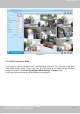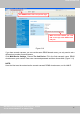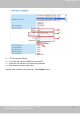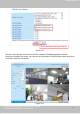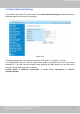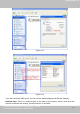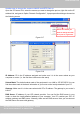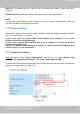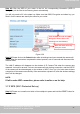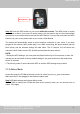Operation Manual
w
w
ww.foscam.co
ww.foscam.co
m
m
Shenzhen
Shenzhen
Foscam
Foscam
Intelligent
Intelligent
Technology
Technology
Co.,
Co.,
Limited
Limited
Tel:
Tel:
86
86
755
755
2674
2674
5668
5668
Fax:
Fax:
86
86
755
755
2674
2674
5168
5168
26
Step 02) Click the SSID of your router in the list, the corresponding information (SSID &
Encryption) will be filled in the following boxes automatically.
You will only need to fill in the share key. Make sure that SSID, Encryption and share key you
filled in for the camera are exactly the same for your router
.
Figure 3.20
Step 03) Please click on the Submit button after all settings have been entered,the camera will
reboot. After the camera has completed the reboot process, wait 10 seconds and disconnect the
network cable.
The LAN IP address will disappear on the window of IP Camera Tool when the camera gets
restarted. Just wait for around 1 minute, the camera will get wireless connection, and the LAN IP
of the camera will be showed again on the window of the IP Cam Tool. You have done wireless
connection of the camera successfully. If the camera has a dynamic IP, after the wireless settings,
the IP will be changed.
NOTE:
If fail to make WiFi connection, please refer to seller or us for help.
3.7.2 WPS (Wi-Fi Protected Set-up)
Step 01) Please use a small round stick or like toothpick to press and hold the RESET button for
four seconds. .
Click the SSID of router and SSID,
Encryption will be filled in the
following box automatically.
Enter the same share key
with your router.