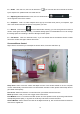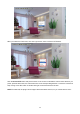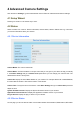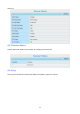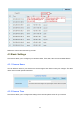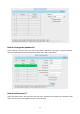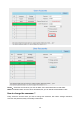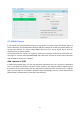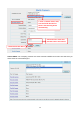Operation Manual
27
4.3.4 Multi-Camera
If you want to view multi-surveillance screens on one window, you need to login one camera, and set it
as the main device, and do Multi-Device Settings, add other cameras to the first one camera. Before you
do multi-cams settings, you need to assign different port such as 81, 82, 83, 84, 85, 86, 87, 88 to the
cameras if there is 8 cams installed.
The firmware within the camera can support a maximum of 9 devices monitoring all at the same time.
This page you can both add FOSCAM MJPEG and H.264 series cameras to the first camera and view
multi-surveillance screen on one window.
Add cameras in LAN
In Multi-Device Settings page, you can see all devices searched in LAN. The 1st Device is the default
one. You can add more cameras in the list in LAN for monitoring. The camera’s software supports up to 9
IP Cameras online simultaneously. Click The 2nd Device and click the item in the Device List in LAN, the
Alias, Host and Http Port will be filled in the boxes below automatically. Enter the correct username and
password then click Add. Add more cameras in the same way.