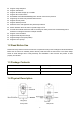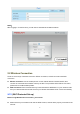Operation Manual
6
WPS button on the wireless router is typically located on the front panel or rear panel.TP-LINK
router's WPS button is called QSS (Quick Security Setup).
Make sure that the ethernet cable and the camera is disconnected.
(1) Press and hold the WPS button for three seconds. The Network light of the camera begins to twinkle
at high frequency. (every 0.4 seconds)
(2) Press and hold the WPS button for three seconds on your wireless router within 60 seconds. Then
the camera will automatically create a secure wireless connection to your router in about 60
seconds.
(3) The Equipment Search Tool will search the camera’s LAN IP. Make sure the PC and the camera
share the same subnet.
NOTE :
The security mode of router cannot be WEP, or else the WPS settings may be failed.
2.3 Access the Camera in WAN
2.3.1 Static IP Addresses
Users with static IP addresses do not need to set DDNS service settings for remote access. After you
have finished connecting the camera using the LAN IP address and port forwarding, you can access the
camera directly from Internet using the WAN IP address and port number.
How to Obtain the WAN IP address from a public website ?
To obtain your WAN IP address, enter the following URL in your browser: http://www.whatismyip.com.
Your current WAN IP will be shown on the webpage.
WPS Button