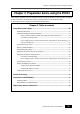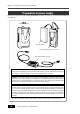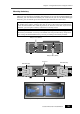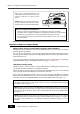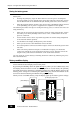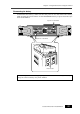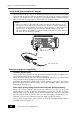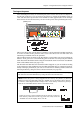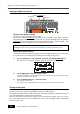DVD Location Recorder
29
Location Recorder Model PD204
Chapter 2: Preparation before using the PD204
After mounting the battery or connecting the power source such as the AC adaptor to
the [DC IN] connector, you can turn on the power by setting the [POWER] switch to
"ON". The unit starts up and the screen similar to below appears (the screen example
below shows the one the first time you turn on the power after purchasing the unit).
Turning on the power
LOCATE
CIRCLE TAKECUE
OFF
SLATEJAM
MIC
TONE
PRE REC
OFF
ON
symbol
09
WXYZ
8
TUV
7
PQRS
GHI
4
JKL
5
MNO
6
space
1
ABC
2
DEF
3
CLEAR
LIGHT EXITFILE SELTIME
QUICK SET
PHONES
MONITOR
MAXOFF
R/S
L/M
MONO
ST
MS
C1
C2
AUX
ON
OFF
POWER
DVDHDD
ACCESS
PD204 LOCATION RECORDER
FILE
SHIFT
CONTRAST
MENU
DR V,PAT
TC SET
FALSE START
CUE
NEXTPREV
ENTER
YES
BATT/
RECPAUSE
[POWER] switch
This screen shows the current drive is partition 01 of the internal hard disk and there
is no file recorded in the partition. The screen also shows the next file name and
remaining recordable time of the partition.
The next file name is the name of the file which is created when you start recording. By
default, "Scene_001.wav" is automatically given to the file. You can specify the desired
name instead of this default name using the "Default file name" item in the "SYS SETUP"
menu of the MENU mode (see page 138).
The internal hard disk has been formatted when shipped. So you can make recording
to the partition in this condition. The hard disk is divided into 16 partitions (approxi-
mately 4.5GB per partition). If you want to record a file to another partition, select the
desired partition by using the drive selection function (see page 84).
<Note>:
If you make recording to a DVD-RAM disk, you must format the disk (see page
34) and select the DVD-RAM drive by using the drive selection function.
<Note>:
When the power is being supplied from a battery, the [BATT1] or [BATT2]
indicator on the top panel lights, while the "POWER" area on the display shows "BATT1"
or "BATT2". These depend on the settings of the "Active battery" and "Power priority"
items in the "BATTERY SETUP" menu of the MENU mode.
Battery indicators
When the power is being supplied from the [DC IN] connector,
both battery indicators on the top panel are unlit, while the
"POWER" area on the display shows "DC-IN".