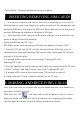User's Manual
2. A notification will pop up on the screen displaying USB connected, select the
desired USB operation.
3. The USB connection has been successful.
Wireless:
1. Select “Settings”.
2. Select “Wi-Fi” and slide OFF to ON status.
3. All detected wireless networks in the area will be listed. Click to select desired
wireless connection.
4. Enter network key if necessary.
5. Once connected to a wireless network, settings will be saved.
6. Wireless icon will appear on the taskbar when connected successfully.
Note:
• When the phone detects the same wireless network in the future, the device will
connect to he network automatically with the same password record.
Please Note: Cell Data may be turned “OFF” as a factory setting, to allow data to
flow through your network provider please turn Cell Data “ON” either from your
quick drop down menu or in > Settings > Cell Data, you will not be able to access
the Internet when Cell Data is “OFF” and not connected to Wi-Fi.
NB: Mobile Data charges apply when this setting is “ON” – Data will be passed
through your network provider.
12. CONNECTION TO INTERNET
13. MOBILE DATA AND INTERNET