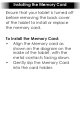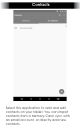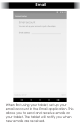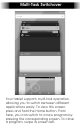User's Manual
Photos and Videos
Open the Camera application
to take photos and video. Press
the green camera icon to take a
picture. You may choose between
Panorama and Photo by selecting
the corresponding icons in the top
left and right of the screen.
Switch to Video Mode by pressing
the video camera icon. When the
icon is green, press it to begin re-
cording, and press it again to end
the recording.
To zoom in and out, pinch the
image using two ngers. You can
also adjust the ash and switch
between the front-facing and
normal camera by pressing the
icons located on the right side of
the screen. Press the gear icon to
open the Camera Settings menu,
where you can adjust picture size
and quality, color effects, and
other settings.