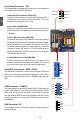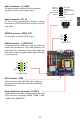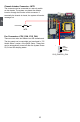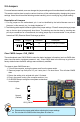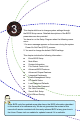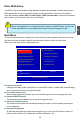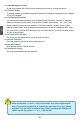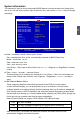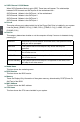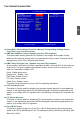Owner's Manual
3
19
Enter BIOS Setup
The BIOS is the communication bridge between hardware and software, correctly setting up the
BIOS parameters is critical to maintain optimal system performance. Power on the computer,
when the message "Press <DEL> to enter Setup, <ESC> to boot menu" appears at the bottom
of the screen, you can press <Del> key to enter Setup.
Main Menu
The main menu allows you to select from a list of setup functions together with two exit choices.
Use the arrow keys to select a specic item and press <Enter> to go to the sub-menu.
Each item in the main menu is explained below:
► System Information
It displays the basic system conguration, such as BIOS version, system date, time and oppy
drive. They all can be set up through this menu.
► Fox Central Control Unit
Some special proprietary features (such as overclocking) can be set up through this menu.
► Advanced BIOS Features
The advanced system features can be set up through this menu.
► Advanced Chipset Features
The values for the chipset can be changed through this menu, and the system performance
can be optimized.
► Integrated Peripherals
All onboard peripherals can be set up through this menu. There are IDE devices, Super I/O
devices such as Serial I/O, Parallel port and other USB ports...etc.
We do not suggest that you change the default values in the BIOS Setup, and we shall
not be responsible for any damage which resulted from the change you made.
C
A
U
T
I
O
N
!
Phoenix - AwardBIOS CMOS Setup Utility
► System Information ► PC Health Status
► Fox Central Control Unit Load Optimized Defaults
► Advanced BIOS Features Set Supervisor Password
► Advanced Chipset Features
Set User Password
► Integrated Peripherals Save & Exit Setup
► Power Management Setup Exit Without Saving
Esc : Quit ↑↓←→ : Select Item
F10 : Save & Exit Setup
Time, Date, Hard Disk Type...
► System Information