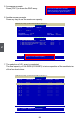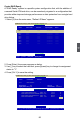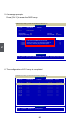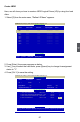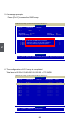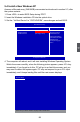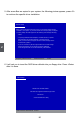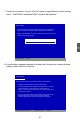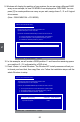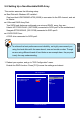Owner's Manual
5
92
9. Windows will display the partition of your system. As we are using a Mirrored RAID
array as an example, its size 232.88GB is now displayed as 238410MB. You can
press [C] to create partitions as many as you wish, assign them C:, D: or E: logical
drive names.
(Note : 238410MB/1024 = 232.82GB)
10. In this example, we will create a 30GB partition C: and leave the remaining space
as a partition E:. (D: is allocated by a DVD drive)
11. Press <Enter> to install Windows. The Windows XP install processes will ask you
to format your hard disk, then copy les...etc. Follow the installation steps until the
whole Windows is setup.
Windows XP Professional Setup
The following list shows the existing partitions and
unpartitioned space on this computer.
Use the UP ad DOWN ARROW keys to select an item in the list.
● To set up Windows XP on the selected item, press ENTER.
● To create a partition in the unpartitioned space, press C.
● To delete the selected partitions, press D.
238410 MB Disk 0 at Id 1 on bus 0 on ahcix86 [MBR]
ENTER=Install C=Create Partition F3=Quit
Unpartitioned space 238410 MB
Windows XP Professional Setup
The following list shows the existing partitions and
unpartitioned space on this computer.
Use the UP ad DOWN ARROW keys to select an item in the list.
● To set up Windows XP on the selected item, press ENTER.
● To create a partition in the unpartitioned space, press C.
● To delete the selected partitions, press D.
238410 MB Disk 0 at Id 1 on bus 0 on ahcix86 [MBR]
E: Partition2 [New (Raw)] 208406 MB ( 208405 MB free)
Unpartitioned space 8 MB
ENTER=Install D=Delete Partition F3=Quit
C: Partition1 [New (Raw)] 29996 MB ( 29996 MB free)