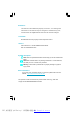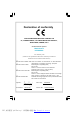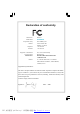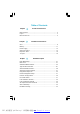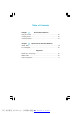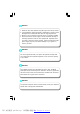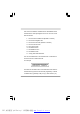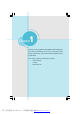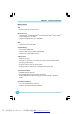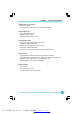Statement: This manual is the intellectual property of Foxconn, Inc. Although the information in this manual may be changed or modified at any time, Foxconn does not obligate itself to inform the user of these changes. Trademark: All trademarks are the property of their respective owners. Version: User’s Manual V1.1 for N570SM2AA motherboard. P/N: 91-181N57M21E-00-G Symbol description: Note: refers to important information that can help you to use motherboard better.
Declaration of conformity HON HAI PRECISION INDUSTRY COMPANY LTD 66 , CHUNG SHAN RD., TU-CHENG INDUSTRIAL DISTRICT, TAIPEI HSIEN, TAIWAN, R.O.C.
Declaration of conformity Trade Name: WinFast Model Name: N570SM2AA Responsible Party: Address: PCE Industry Inc. 458 E. Lambert Rd. Fullerton, CA 92835 Telephone: 714-738-8868 Facsimile: 714-738-8838 Equipment Classification: Type of Product: Manufacturer: FCC Class B Subassembly Motherboard HON HAI PRECISION INDUSTRY COMPANY LTD Address: 66 , CHUNG SHAN RD., TU-CHENG INDUSTRIAL DISTRICT, TAIPEI HSIEN, TAIWAN, R.O.C.
Table of Contents Chapter 1 Product Introduction Main Features ......................................................................................... 2 Layout ....................................................................................................... 4 Rear Panel Ports .................................................................................... 5 Chapter 22 Installation Instructions CPU ............................................................................................
Table of Contents Chapter 4 Driver CD Introduction Utility CD content ................................................................................. 45 Installing drivers .................................................................................. 46 Installing Utilities ................................................................................. 46 Chapter 5 Directions for Bundled Software TIGER ONE .......................................................................................
Attention: 1. Attach the CPU and heatsink using silica gel to ensure full contact. 2. It is suggested to select high-quality, certified fans in order to avoid damage to the motherboard and CPU due high temperatures. 3. Never turn on the machine if the CPU fan is not properly installed. 4. Ensure that the DC power supply is turned off before inserting or removing expansion cards or other peripherals, especially when you insert or remove a memory module.
This manual is suitable for motherboard of N570SM2AA. Each motherboard is carefully designed for the PC user who wants diverse features. -L with onboard 10/100M LAN (Default is omitted.) -K with onboard Gigabit LAN -6 with 6-Channel audio (Default is omitted.) -8 with 8-Channel audio -E with 1394 function -S with SATA function -2 with DDR2 function -R with RAID function -H comply with RoHS directives You can find PPID label on the motherboard. It indicates the functions that the motherboard has.
1 Chapter Thank you for buying WinFast N570SM2AA series motherboard. This series of motherboard is one of our new products, offers superior performance, and uses the advanced NVIDIA nForce® 570 SLI MCP. This chapter includes the following information: v Main Features v Layout v Rear I/O Ports PDF 文件使用 "pdfFactory" 试用版本创建 www.fineprint.com.
Chapter 1 Product Introduction Main Features Size ·ATX form factor of 12 inch x 9.6 inch Microprocessor · Supports AMD® Socket AM2 AthlonTM 64 X2 Dual-Core, AthlonTM 64 FX, AthlonTM 64 and Sempron TM processor · Supports HyperTransport up to 2000MT/s MCP · NVIDIA nForce® 570 SLI MCP System Memory · Four 240-pin DIMM slots · Supports Dual-Channel DDR2 533/667/800 · Supports up to 8GB DDR2 memory USB 2.0 Ports · Supports hot plug · Ten USB 2.
Chapter 1 Product Introduction Onboard 1394 (-E ) (optional) · Supports hot plug · Two 1394a ports with rate of transmission at 400 Mbps Onboard Audio (-8) · Supports 8-channel audio · Supports S/PDIF output · Supports Jack-Sensing function Dual PCI Express x16 ·Slot PCI-E1_X16 supports PCI Express X16 ·Supports 4 GB/sec bandwidth ·Slot PCI-E2_X16 supports PCI Express X8 ·Supports 2 GB/sec bandwidth · Low power consumption and power management features Green Function · Supports ACPI (Advanced Configurati
Chapter 1 Product Introduction Layout 27 26 25 21 24 23 22 1 20 2 19 18 3 17 26 4 24 16 5 15 6 7 14 8 9 10 1.CD_IN Connector 2.Front Audio Connector 3.Speaker Connector 4.Front 1394 Connector(optional) 5.SYS_ FAN Connector 6.Front USB Connectors 7.Front Panel Connector 8.Chassis Intruder Connector 9.Clear CMOS Jumper 10.Serial ATA II Connectors 11.FAN Connector 12.ATA 133/100/66 IDE Connectors 11 20 12 13 15.DDR2 DIMM Slots 16.nForce® 570 SLI MCP 17.Socket AM2 18.
Chapter 1 Product Introduction Rear I/O Ports This motherboard provides the ports as below: 10 9 1 8 2 3 4 5 6 7 1. PS/2 Mouse Port This port is used to connect a PS/2 mouse. 2. PS/2 Keyboard Port This port is used to connect a PS/2 keyboard. 3. External SATA Port This port is used to connect an external SATA box or a Serial ATA port multiplier and enables smart setup and hot-plug function. 4.
Chapter 1 Product Introduction 8. Line in, Line out, Microphone, Rear, LEF/CEN, Side Jacks Port 2-channel Blue Line In Green Line Out Pink 4-channel 6-channel Line In 8-channel Line In Line In Front Speaker Out Front Speaker Out Front Speaker Out Mic In Mic In Mic In Mic In Orange - - Center/Subwoofer Center/Subwoofer Black - Rear Speaker Out Rear Speaker Out Rear Speaker Out Grey - - - Side Speaker Out 9.
Chapter 1 Product Introduction 2 Chapter This chapter introduces the hardware installation process, including the installation of the CPU, memory, power supply, slots, and pin headers, and the mounting of jumpers. Caution should be exercised during the installation of these modules. Please refer to the motherboard layout prior to any installation and read the contents in this chapter carefully.
Chapter 2 Installation Instructions CPU This motherboard supports AMD Socket AM2 AthlonTM 64 X2 Dual-Core, AthlonTM 64 FX, AthlonTM 64 and SempronTM processor with Hyper-Transport Technology. Attention: The CPU pins must be properly aligned with the holes in the socket, otherwise the CPU may be damaged. For the detailed CPU vendor list qualified on this motherboard, please visit the website: http://www.foxconnchannel.com Installation of CPU Follow these steps to install the CPU. 90 o 1.
Chapter 2 Installation Instructions Installation of CPU Fan New technology allows processors to run at higher and higher frequencies. To avoid problems arising from high-speed operation, for example, overheating, you need to install the proper fan. The following procedure is provided for reference only, please refer to your CPU fan user guide for the actual procedure. CPU Fan CPU Heatsink CPU Retention Mechanism CPU Retention Bracket CPU Retention Lock 1.Locate the CPU retention mecha- 2.
Chapter 2 Installation Instructions 3. Place the cooling set onto the re- 4. Align the other end of the reten- tention mechanism. Attach one end tion bracket to fasten the cooling of the retention bracket to retention set on the top of the retention mechanism. mechanism. 5. Push down the retention bracket 6. Connect the fan’s power cable to lock on the retention mechanism the appropriate 4-pin terminal on the to secure the heatsink and fan to motherboard. module base.
Chapter 2 Installation Instructions Memory This motherboard includes four 240-pin slots with 1.8V for DDR2. These slots support 256 Mb, 512 Mb and 1 Gb DDR2 technologies for x8 and x16 devices, and support dual channel DDR2 memory technology up to 10.7GB/s. You must install at least one memory bank to ensure normal operation. Recommended Memory Configurations The following table list is the recommended memory configurations. Please install the memory according to the list.
Chapter 2 Installation Instructions Warning : Be sure to unplug the AC power supply before adding or removing expansion cards or other system peripherals, especially the memory devices, otherwise your motherboard or the system memory might be seriously damaged. For the detailed memory support list on this motherboard, please visit the website: http://www.foxconnchannel.com 12 PDF 文件使用 "pdfFactory" 试用版本创建 www.fineprint.com.
Chapter 2 Installation Instructions Power Supply This motherboard uses an ATX power supply. In order to avoid damaging any devices, make sure that they have been installed properly prior to connecting the power supply. 24-pin ATX Power Connector 24-pin ATX power connector: PWR1 PWR1 is the ATX power supply connector. Make sure that the power supply cable and pins are properly aligned with the connector on the RSVD +5V GND +5V +5V PS-ON GND GND GND GND +3. 3V -12V 24 13 12 1 motherboard.
Chapter 2 Installation Instructions Other Connectors This motherboard includes connectors for FDD device, IDE devices, Serial ATA devices, USB devices, and others. FDD Connector: FLOPPY This motherboard includes a standard FDD connector, supporting 360K, 720K, 1.2M, 1.44M, and 2.88M FDDs. IDE Connector: PIDE , SIDE The IDE connector supports Ultra ATA 133/100/66 IDE hard disk drives.
Chapter 2 Installation Instructions Front Panel Connector: FP1 PW R SW PW RL ED This motherboard includes one connector for con- Empt y + - necting the front panel switch and LED indicators. 1 + HD-L ED RESET NC FP1 HDD LED Connector (HDD-LED) The connector connects to the case’s HDD indicator LED indicating the activity status of hard disks. Reset Switch (RESET) Attach the connector to the Reset switch on the front panel of the case; the system will restart when the switch is pressed.
Chapter 2 Installation Instructions Serial ATA II Connectors: SATA_1, SATA_2, SATA_3, SATA_4, SATA_5, SATA_6, E_SATA2 The Serial ATA II connectors are used to connect the Serial ATA II devices to the motherboard. 1 These connectors support the thin Serial ATA II GND GND cables for primary storage devices. The current GND RX+ TX + TX - RX- Serial ATA II interface allows up to 300MB/s data SATA II Connector transfer rate. E_SATA2 Connector Supports RAID 0, RAID 1, RAID 0+1, JBOD Function.
Chapter 2 Installation Instructions IEEE 1394a Connector: F_1394_1 (optional) 10 9 The 1394 expansion cable can be connected to either GND Empty +12V +12V the front (provided that the front panel of your chassis TPB - TPB + is equipped with the appropriate interface) or real GND GND panel of the chassis. TPA - TPA + 2 1 F_1394_1 1 Speaker Connector: SPEAKER GND SPKR +3 . 3 V The speaker connector is used to connect speaker of the chassis.
Chapter 2 Installation Instructions Expansion Slots This motherboard includes two 32-bit master PCI bus slots, two PCI Express x 1 slots, and two PCI Express x 16 slots. PCI Slots The expansion cards can be installed in the two PCI slots. PCI slots support cards such as a LAN card, USB card, SCSI card and other cards that comply with PCI specifications.
Chapter 2 Installation Instructions Jumpers The users can change the jumper settings on this motherboard if needed. This section explains how to use the various functions of this motherboard by changing the jumper settings. Users should read the following content carefully prior to modifying any jumper settings. Description of Jumpers 1. For the jumpers on this motherboard, pin 1 can be identified by the silkscreen printed “ ” next to it. However, in this manual, pin 1 is simply labeled as “1”. 2.
Chapter 3 BIOS Description 3 Chapter This chapter tells how to change system settings through the BIOS Setup menus. Detailed descriptions of the BIOS parameters are also provided. You have to run the Setup Program when the following cases occur: 1. An error message appears on the screen during the system POST process. 2. You want to change the default CMOS settings.
Chapter 3 BIOS Description Enter BIOS Setup The BIOS is the communication bridge between hardware and software, correctly setting up the BIOS parameters is critical to maintain optimal system performance. Power on the computer, when the following message briefly appears at the bottom of the screen during the POST (Power On Self Test), press key to enter the Award BIOS CMOS Setup Utility. Press TAB to show POST Screen, DEL to enter SETUP, ESC to enter Boot Menu.
Chapter 3 BIOS Description Advanced BIOS Features The advanced system features can be set up through this menu. Advanced Chipset Features The values for the chipset can be changed through this menu, and the system performance can be optimized. Integrated Peripherals All onboard peripherals can be set up through this menu. Power Management Setup All the items of Green function features can be set up through this menu.
Chapter 3 BIOS Description Standard CMOS Features This sub-menu is used to set up the standard CMOS features, such as the date, time, HDD model and so on. Use the arrow keys select the item to set up, and then use the or keys to choose the setting values. Standard CMOS Features Menu Date This option allows you to set the desired date (usually as the current day) with the format. Day—weekday from Sun. to Sat., defined by BIOS (read-only). Month—month from Jan.
Chapter 3 BIOS Description Drive A This option allows you to select the kind of FDD to be installed,including “None”, [360K, 5.25 in], [1.2M, 5.25 in], [720K, 3.5 in], [1.44M, 3.5 in] and [2.88 M, 3.5 in]. Halt On This category determines whether or not the computer will stop if an error is detected during powering up. All Errors No Errors All, But Keyboard All, But Diskette All, But Disk/Key Whenever the BIOS detects a nonfatal error, the system will stop and you will be prompted.
Chapter 3 BIOS Description Tiger Central Control Unit Tiger Central Control Unit Menu v[Smart BIOS] Smart Power LED Smart debug LED function within power LED. Enable this function, the power LED status can show the system status of POST process. System Status Power LED Status Normal on No CPU Fan blinking once (blinking 0.5 sec., off 0.5 sec.) No Display blinking once (blinking 2 sec., off 2 sec.
Chapter 3 BIOS Description vTiger Intelligent Stepping User can select different overclocking option by this item. The available setting values are: Manual, Auto, Power gaming, Data Mining, Office, Energy Saving. vCPU Frequency This option is used to set CPU Frequency. vCPU Clock Multiplier This option is used to set CPU Clock Multiplier. vAMD K8 Cool& Quiet Control This option is used to control AMD K8 Cool&quiet Technology.
Chapter 3 BIOS Description DRAM Configuration Menu vTiming Mode This option is used to set timing mode. vDQS Training Control This option controls the DQS training . vCKE base Power down mode This option is used to set the CKE base Power dowm mode. vCKE based Powerdowm This option controls the CKE based power down. vMemory hole Remapping This option is used to enalbe or disable the memory hole remapping. vAuto Optimize Bottom IO This option is used to set the auto optimize bottom IO.
Chapter 3 BIOS Description Advanced BIOS Features Advanced BIOS Features Menu vBIOS ROM Protect This option is used to enable or disable BIOS ROM Protect function. vBootBlock Protect This option is used to enable or disable BootBlock Protect function. vRemovable Device Priority This option is used to remove the priority for removable device startup.
Chapter 3 BIOS Description vNetwork Boot Priority This option is used to select the priority for network boot startup. After pressing , you can select the network boot using the / or Up/Down arrow keys, and change the network boot priority using <+> or < ->. To exit this option, press . vVirus Warning This option is used to set up the virus warning message for the IDE HDD boot sector.
Chapter 3 BIOS Description vBoot Up NumLock Status This option defines if the keyboard Num Lock key is active when your system is started. vTypematic Rate Setting If this option is enabled, you can use the following two items to see the typematic rate and the typematic delay settings for your keyboard. vTypematic Rate (Chars/Sec) Use this option to define how many characters per second a held-down key generated.
Chapter 3 BIOS Description Advanced Chipset Features vPMU Advanced Chipset Features Menu This option is used to enable or disable PW U function. vK8<->SB HT Speed These options are used to set the bandspeed of the link’s transmitter of K8 <->SB. vK8<->MCP55 HT Width These options are used to set the bandwidth of the link’s transmitter of K8 <->MCP55. vSSE/SSE2 Instructions It is used to set enable or disable Intel SSE/SSE2 instructions.
Chapter 3 Integrated Peripherals Integrated Peripherals Menu vIDE Function Setup Press enter to set IDE Function Setup. vOnboard Device Press enter to set Onboard Device. vOnboard Super IO Press enter to set Onboard Super IO. 32 PDF 文件使用 "pdfFactory" 试用版本创建 www.fineprint.com.
Chapter 3 BIOS Description IDE Function Setup Menu v RAID Config Press to set the items of RAID configuration function. vOnChip IDE Channel 0 This option is used to set the onchip IDE channel 0. The available settings are: Disabled and Enabled. vPrimary Master/Slave PIO These two items let you assign which kind of PIO (Programmer Input/Output) is used by IDE devices. Choose “Auto” to let the system auto detect which PIO mode is best, or select a PIO mode from 0-4.
Chapter 3 BIOS Description RAID Config Menu vRAID Enable This item is available for you to enable or disable the onboard RAID function. vSATA 1/2/3 Primary/Secondary These features allow user to enable or disable the RAID function for each SATA hard disk drive. 34 PDF 文件使用 "pdfFactory" 试用版本创建 www.fineprint.com.
Chapter 3 BIOS Description Onboard Device Menu vOnchip USB This option is used to set whether the USB Controller is enabled. vUSB Memory Type This option is used to set the USB Memory type. vUSB Keyboard Support This option is used to set whether the USB keyboard controller is enabled in a legacy operating system (such as DOS). The available setting values are: Dis abled and Enabled.
Chapter 3 BIOS Description Onboard SuperIO Menu vOnboard FDC Controller This option is used to set whether the Onboard FDC Controller is enabled. The available setting values are: Disabled and Enabled. vOnboard Serial Port 1 This option is used to assign the I/O address and interrupt request (IRQ) for the onboard serial port 1. vIrDA IO/IRQ Select Use this option to select the IO/IRQ mode. The setting value is determined by the infrared module installed on the board.
Chapter 3 BIOS Description Power Management Setup Power Management Setup Menu vACPI function ACPI stands for “Advanced Configuration and Power Interface”. ACPI is a standard that defines power and configuration management interfaces between an operating system and the BIOS. In other words, it is a standard that describes how computer components work together to manage system hardware.
Chapter 3 BIOS Description vVideo Off Method This option is used to define the video off method. “Blank Screen” mode means that after the computer enters power saving mode, only the monitor will close, however, the vertical and horizontal scanning movement of the screen continues. When you select the “V/H SYNC + Blank” mode the vertical and horizontal scanning movement of screen stops when the computer enters power saving mode.
Chapter 3 BIOS Description vPower-On by Alarm This option is used to enable or disable the feature of booting up the system on a scheduled time/date. The setting values are Disabled and Enabled. vDate of Month Alarm W hen the Power-On by Alarm set as “Enabled”, this option will be modified. It is used to set the timing for the start-up date. The setting values contain 0 - 31. vTime (hh: mm: ss) Alarm W hen the Power-On by Alarm set as “Enabled”, this option will be modified.
Chapter 3 BIOS Description PnP/PCI Configurations PnP/PCI Configurations Menu vReset Configuration Data This option is used to set whether the system is permitted to automatically distribute IRQ DMA and I/O addresses when each time that the machine is turned on. The setting values are: Disabled and Enabled. vResouces Controlled By This option is used to define the system resource control scheme.
Chapter 3 BIOS Description PC Health Status PC Health Status Menu vShutdown Temperature This option is used to set the system temperature upper limit. W hen the temperature exceeds the setting value, the motherboard will automatically cut off power to the computer. vVCC 3.3/Vcore/1.8V/1.5V/+5V/+12V/VSB3.3/Voltage Battery The current voltages will be automatically detected by the system. vCurrent CPU/System Temperature The current system/CPU temperature will be automatically detected by the system.
Chapter 3 BIOS Description Load Fail-Safe Defaults Press to select this option. A dialogue box will pop up that allows you to load the default BIOS settings. Select and then press to load the defaults. Select and press to exit without loading. The defaults set by BIOS set the basic system functions in order to ensure system stability. But if your computer cannot POST properly, you should load the fail-safe defaults to restore the original settings.
Chapter 3 BIOS Description If you do not want to set a password, just press when prompted to enter a password, and in the screen the following message will appear. If no password is keyed in, any user can enter the system and view/modify the CMOS settings.
Chapter 4 Chapter Driver CD Introduction 4 The utility CD that came with the motherboard contains useful software and several utility drivers that enhance the motherboard features. This chapter includes the following information: v Utility CD content v Start to install drivers 44 PDF 文件使用 "pdfFactory" 试用版本创建 www.fineprint.com.
Chapter 4 Driver CD Introduction Utility CD content This motherboard comes with one Utility CD. To begin using the CD, simply insert the CD into your CD-ROM drive. The CD will automatically displays the main menu screen. 1. Driver Using this choice, you can install all the drivers for your motherboard. You should install the drivers in order and you need to restart your computer after the drivers all installed. A. NVIDIA Chipset Driver B. Realtek HDA Audio Driver C. JMB RAID Driver 2.
Chapter 4 Driver CD Introduction Installing Divers There are two ways to install drivers, manual or auto. Click the drivers that you want to install and begin the setup steps by manual. Or you just click “One Click Setup” button to install the drivers by auto after install Intel Chipset Driver. Install by manual Install by auto Installing Utilities You can select the utilities that you want to install and begin the setup steps. Click here 46 PDF 文件使用 "pdfFactory" 试用版本创建 www.fineprint.com.
Chapter 4 Driver CD Introduction Chapter 5 This chapter will introduce how to use attached software. This chapter provides the following information: v TIGER ONE v Fox LiveUpdate 47 PDF 文件使用 "pdfFactory" 试用版本创建 www.fineprint.com.
Chapter 5 Directions for Bundled Software TIGER ONE TIGER ONE is a powerful utility for easily modifying system settings. It also allows users to monitor various temperature values, voltage values, frequency and fan speed at any time.
Chapter 5 Directions for Bundled Software Toolbar Use the toolbar to navigate to other pages. Alert Lamp W hen the system is in healthy status, the alert lamp color is green. W hen the system is in abnormal status, the alert lamp color is red. Switch Button Click this button, it will shorten to below figure. It helps you to minitor your system healthy status at any time. Click here to return to previous status Exit Click this button to exit the program. Minimum Click this button to minimize the window.
Chapter 5 Directions for Bundled Software Go to CPU page Close this page Ajust by manual Reset the changes Apply the changes Select the different benchmarks 3. Freq. Page - Frequency Control This page lets you set memory and PCI Express frequency by manual. Go to Freq. page Close this page Select the option you want to set Adjust by manual Reset the changes Apply the changes 50 PDF 文件使用 "pdfFactory" 试用版本创建 www.fineprint.com.
Chapter 5 Directions for Bundled Software 4.1 Limit Setting - CPU Temp. This page lets you to set CPU high limit temperature and enable the alert function. Go to Adjust page Show current CPU temperature value Enable alert function when the CPU temperature is higher than high limit value Show current high limit value of CPU temperature Set high limit by dragging the lever 4.2 Limit Setting - Sys Temp. This page lets you to set system high limit temperature and enable the alert function.
Chapter 5 Directions for Bundled Software 4.3 Limit Setting - CPU Fan This page lets you to set CPU fan low limit rpm and enable the alert function. Show current CPU fan rpm value Enable alert function when the CPU fan rev is lower than low limit rpm value Show current low limit rpm value of CPU fan Set low limit rpm by dragging the lever 4.4 Limit Setting - Sys Fan This page lets you to set system low limit rpm and enable the alert function.
Chapter 5 Directions for Bundled Software 4.5 Limit Setting - Chassis Fan This page lets you to set chassis fan low limit rpm and enable the alert function. Show current Chassis fan rpm value Enable alert function when the chassis fan is lower than low limit rpm value Show current low limit rpm value of chassis fan Set low limit rpm by dragging the lever 5. Voltage Page - Voltage Control This page lets you set CPU voltage, memory voltage and North Bridge voltage by manual.
Chapter 5 Directions for Bundled Software 6. Fan Page - Fan Control This page lets you enable smart Fan function or set fan speed by manual. Go to Fan page Enable or disable smart fan function Set fan speed by dragging the lever Reset the changes Apply the changes 54 PDF 文件使用 "pdfFactory" 试用版本创建 www.fineprint.com.
Chapter 5 Directions for Bundled Software Fox LiveUpdate Fox LiveUpdate is a useful utility for backuping and updating the system BIOS, drivers and utilities by local or online. Supported Operating Systems: -W indows 2000 -Windows XP (32-bit and 64-bit) -W indows 2003 (32-bit and 64-bit) Using Fox LiveUpdate: 1.1 Local Update - BIOS Info. This page lets you know your system BIOS information. Minimum Link to website Exit Toolbar Show current BIOS information 55 PDF 文件使用 "pdfFactory" 试用版本创建 www.
Chapter 5 Directions for Bundled Software 1.2 Local Update - Backup This page lets you backup your system BIOS. Click “Backup”, then give a name. Click “Save” to finish the backup operation. Key in a BIOS name Click here 1.3 Local Update - Update This page lets you update your system BIOS from Internet. After click “Update”, there will show warning message, please read it carefully. If you still want to continue, click “Yes”. Then load a local BIOS file and follow the wizard to finish the operation.
Chapter 5 Directions for Bundled Software 2.1 Online Update - Update BIOS This page lets you update your system BIOS from Internet. Click “start”, it will search the new BIOS from Internet. Then follow the wizard to finish the update operation. Click here Current information Search new BIOS from Internet Select BIOS to update Browse detail information Update BIOS Close the window 57 PDF 文件使用 "pdfFactory" 试用版本创建 www.fineprint.com.
Chapter 5 Directions for Bundled Software 2.2 Online Update - Update Driver This page lets you update your system drivers from Internet. Click “start”, it will search the new drivers from Internet. Then follow the wizard to finish the update operation. Click here Current information Search new drivers from Internet Select the drivers to update Browse detail information Install the selected drivers Close the window 58 PDF 文件使用 "pdfFactory" 试用版本创建 www.fineprint.com.
Chapter 5 Directions for Bundled Software 2.3 Online Update - Update Utility This page lets you update utilities from Internet. Click “start”, it will search the new utilities from Internet. Then follow the wizard to finish the update operation. Click here Current information Search new utilities from Internet 2.4 Online Update - Update All This page lets you update your system drivers from Internet. Click “start”, it will search all new BIOS/drivers/utilities from Internet.
Chapter 5 Directions for Bundled Software 3.1 Configure - option This page lets you set auto search options. After your setting, the utility will start searching and related information will show on the task bar. Click here Set auto search options Select search which kind of versions Apply the changes Reset to default value Note: W hen enable auto search function, Fox LiveUpdate will appear searching result on task-bar. Double click the icon, you can see the detail information.
Chapter 5 Directions for Bundled Software 3.2 Configure - System This page lets you set the backup BIOS location and change different skin of the utility. Click here Set the location of download files or auto backup BIOS Select different skin of the software Apply the changes Determine if the Fox LiveUpdate can auto run when the system starts up Reset to default value 4. About & Help This page shows some information about Fox LiveUpdate.
Appendix NVIDIA SLITM Technology 1. Introduction NVIDIA® SLITM (Scalable Link Interface) technology takes advantage of the increased bandwidth of the PCI ExpressTM bus architecture, and features intelligent hardware and software solutions to deliver earth-shattering PC performance in a multi NVIDIA GPU solution. NVIDIA® nForceTM5 SLI MCPs (media and communications processors) offer blistering graphics performance and overall PC performance for both AMD and Intel platforms.
Appendix Step2. Connect power extension cable to the graphics card power connector and power supply connector. Power Extension cable Step 3. Install the SLI Bridge Board to the goldfingers on each graphics card. Make sure that the connector is firmly in place. Step 4. Connect the 4-pin ATX power cable to the Auxiliary power connector to secure the system is stable. Step 5. Power on your computer and boot into Operating System. Step 6. Install the NVIDIA graphics card drivers and restart your computer.
Appendix Step 7. Right-click the mouse --> Select “Properties”--> Select “Setting” --> Click “Advanced” --> Select “GeForce xxxx xxx” --> Click “SLI multi-GPU” --> Click “Enable SLI multi-GPU”. 64 PDF 文件使用 "pdfFactory" 试用版本创建 www.fineprint.com.
Appendix NVIDIA RAID RAID Arrays This section describes the following types of RAID arrays that NVIDIA RAID supports: v RAID 0 RAID 0 defines a disk striping scheme that improves the disk read and write times for many applications. vRAID 1 RAID 1 defines techniques for mirroring data. vRAID 0+1 RAID 0+1 combines the techniques used in RAID 0 and RAID 1 arrays. vRAID 5 RAID 5 provides fault tolerance and better utilization of disk capacity.
Appendix Additional RAID Features NVIDIA RAID offers the following additional features: vFree Disk and Dedicated Spare Disk A Free Disk or Dedicated Disk can be automatically used in case one drive of a fault-tolerant array fails. NVIDIA RAID defines a fault-tolerant array as either RAID 1, RAID 0+1, or RAID 5. A free disk can be used by any available faulttolerant array, while a dedicated disk can be used only by the array to which it is assigned.
Appendix Basic Configuration Instructions The following are the basic steps for configuring NVIDIA RAID: Non-Bootable RAID Array 1. Choose the hard disks that are to be RAID enabled in the system BIOS. 2. Specify the RAID level, either Mirroring (RAID 1), Striping (RAID 0), Stripe Mirroring (RAID 0+1), or Spanning (JBOD) and create the desired RAID array. 3. Install the operating system on one hard disk, then reboot the computer. 4. Run the Windows nForce Setup application and install the RAID driver. 5.
Appendix Setting Up the BIOS 1. Start up the computer, then press Delete to enter the BIOS setup. Select Integrated Peripherals, use the arrow keys to select IDE Function Setup, then press Enter. 2. Use the arrow keys to select the RAID Config, then press Enter. 3. From the RAID Config window, enabled the RAID Enable, the other items would be light, then you can enable the disk that you want to use as RAID disks. 4. Press F10 to save the configuration and exit. 68 PDF 文件使用 "pdfFactory" 试用版本创建 www.
Appendix Entering the RAID BIOS Setup 1. After rebooting your PC, wait until you see the RAID software prompting you to press F10. The RAID prompt appears as part of the system POST and boot process prior to loading OS. 2. Press, and the NVIDIA RAID Utility --- Define a New Array window will appear. The default RAID Mode is set to Mirroring and the default Striping Block is set to Optimal.
Appendix In the example above, 1.0.M means the hard drive is attached to Adapter 1, Channel 0, and the drive is set to Master. The following is a list of all possible combinations: Parallel ATA 0.0.M Adapter 0, Channel 0, Master 0.0.S Adapter 0, Channel 0, Slave Serial ATA 1.0.M Adapter 1, Channel 0, Master 1.1.M 2.0.M 2.1.M 3.0.M 3.1.
Appendix • Assigning the Disks The disks that you enabled from the RAID Config BIOS setup page appear in the Free Disks block. These are the drives that are available for use as RAID array. To designate a free disk to be used as a RAID array: 1. Tab to the Free Disks section. The first disk in the list is selected. 2. Move it from the Free Disks block to the Array Disks block by pressing the right arrow key (→).
Appendix 2. Press Y if you want to wipe out all the data from the RAID array, otherwise press N. You must choose Yes if the drives were previously used as RAID drives. The Array List window appears, where you can review the RAID arrays that you have set up. 3. Use the arrow keys to select the array that you want to set up, then press Enter. The Array Detail window appears. 4. If you want to mark this disk as empty and wipe out all its contents then press C. 5.
Appendix NVIDIA RAID Utility Installation Installing the NVIDIA RAID Software Under Windows (for Non-bootable RAID Array) This section describes how to setup the application and install the RAID software . 1. Start the nForce Setup program to open the NVIDIA Windows nForce Drivers page. 2. Select the modules that you want to install. Make sure that the “NVIDIA IDE Driver” is selected. You must install the NVIDIA IDE driver in order to enable NVIDIA RAID.
Appendix Installing the RAID Driver (for bootable RAID Array) 1. Create an F6 install floppy by using the “-x” option, then copy all files in “...\IDE\WinXP\sataraid” to a floppy disk. (For W indows 2000, substitute “W in2K” in the path.) After you complete the RAID BIOS setup, boot from the W indows CD, and the Windows Setup program starts. 2. Press F6 and wait for the Windows Setup screen to appear. 3. Specify the NVIDIA drivers: (1) Insert the floppy that has the RAID driver, press S.
Appendix 4. Press Enter to continue with operating system Installation. Be sure to copy the files from the floppy is complete, then take out the floppy. 5. Follow the instructions on how to install operating system. During the GUI portion of the installation you might be prompted to click Yes to install the RAID driver. Click Yes as many times as needed in order to finish the installation. This will not be an issue with a signed driver.
Appendix Initializing and Using the Disk Array The RAID array is now ready to be initialized under Windows. 1. Launch Computer Management by clicking “Start” —> “Settings” —> “Control Panel” then open the “Administrative Tools” folder and double click on “Computer Management”. 2. Follow screen instructions to install. W hile finished, the “Computer Management” window appears. The actual disks listed will depend on your system, and the unallocated partition is the total combined storage of two hard disks.
Appendix Audio Configuration The ALC882 provide 10 channels of DAC that simultaneously support 7.1 sound playback, plus 2 channels of independent stereo sound output (multiple streaming) through the Front-Out-Left and Front-Out-Right channels. Flexible mixing, mute, and fine gain control functions provide a complete integrated audio solution for next generation multimedia PCs. Now we will tell you how to install audio driver and use Realtek HD Audio Manager. 1.
Appendix 4. Sound Effect Introduction Allows you to set your listening environment, adjust the equalizer, set the Karaoke, or select pre-programmed equalizer settings. 1. Click here 2. Select environment 3. Set equalizer 4. Click OK 5. Mixer Introduction Allows you to set audio output and audio input volume. 1. Click here 2. Set playback 3. Set record 4. Click OK 78 PDF 文件使用 "pdfFactory" 试用版本创建 www.fineprint.com.
Appendix 6. Audio I/O Introduction Allows you to configure your input/output settings. 1. Click here 2. Select channel configuration 3. Test 4. Click OK 7. Microphone Introduction Allows you to configure your input/output settings and to check if your audio devices are connected properly. 1. Click here 2. Click here 3. Click OK 79 PDF 文件使用 "pdfFactory" 试用版本创建 www.fineprint.com.
Appendix 8. 3D Audio Demo Introduction This option gives you a demostration of the 3D audio feature. 1. Click here 2. Click here 3. Test your setting 4. Click OK 80 PDF 文件使用 "pdfFactory" 试用版本创建 www.fineprint.com.