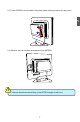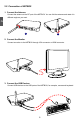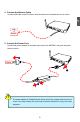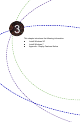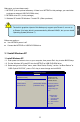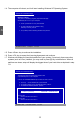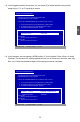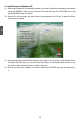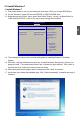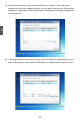Owner's Manual
3
13
1.8. In this biggest hard disk size screen, you can press [C] to create partitions as you wish,
assign them C:, D: or E: logical drive names.
1.9. In this example, we are creating a 50GB partition C: for the system. Press <Enter> to install
Windows. The Windows XP install processes will ask you to format your hard disk, then copy
les...etc. Follow the installation steps until the whole process is completed.
Windows XP Professional Setup
The following list shows the existing partitions and
unpartitioned space on this computer.
Use the UP ad DOWN ARROW keys to select an item in the list.
● To set up Windows XP on the selected item, press ENTER.
● To create a partition in the unpartitioned space, press C.
● To delete the selected partitions, press D.
152626 MB Disk 0 at id 0 on bus 0 on atapi [MBR]
D: Partition2 [Unknown] 64464 MB < 64463 MB free>
Unpartitioned space 38163 MB
Unknown Disk
<There is no disk in this drive.>
Unknown Disk
<There is no disk in this drive.>
ENTER=Install C=Create Partition F3=Quit
C:Partition1 [NTFS] 49999 MB < 48568 MB free>
Windows XP Professional Setup
The following list shows the existing partitions and
unpartitioned space on this computer.
Use the UP ad DOWN ARROW keys to select an item in the list.
● To set up Windows XP on the selected item, press ENTER.
● To create a partition in the unpartitioned space, press C.
● To delete the selected partitions, press D.
152626 MB Disk 0 at id 0 on bus 0 on atapi [MBR]
Unknown Disk
<There is no disk in this drive.>
Unknown Disk
<There is no disk in this drive.>
ENTER=Install C=Create Partition F3=Quit
Unpartitioned space 152626 MB