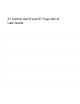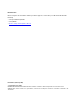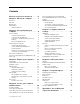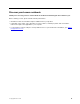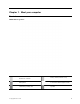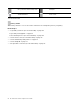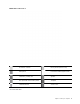User's Guide
Table Of Contents
- Discover your Lenovo notebook
- Chapter 1. Meet your computer
- Chapter 2. Get started with your computer
- Chapter 3. Explore your computer
- Chapter 4. Secure your computer and information
- Chapter 5. Configure advanced settings
- Chapter 6. CRU replacement
- Chapter 7. Help and support
- Appendix A. Accessibility and ergonomic information
- Appendix B. Compliance information
- Appendix C. Notices and trademarks
Contents
Discover your Lenovo notebook. . . . . iii
Chapter 1. Meet your computer . . . . . 1
Front view . . . . . . . . . . . . . . . . . . 1
Side view . . . . . . . . . . . . . . . . . . 5
Bottom view . . . . . . . . . . . . . . . . . 6
Specifications . . . . . . . . . . . . . . . . 6
USB specifications. . . . . . . . . . . . . 6
Chapter 2. Get started with your
computer . . . . . . . . . . . . . . . . . 9
Access networks . . . . . . . . . . . . . . . 9
Connect to Wi-Fi networks. . . . . . . . . . 9
Connect to the wired Ethernet . . . . . . . . 9
Connect to a cellular network (for selected
models) . . . . . . . . . . . . . . . . . 9
Turn on the Airplane mode . . . . . . . . . 10
Interact with your computer . . . . . . . . . . 10
Use the keyboard shortcuts . . . . . . . . 10
Use the TrackPoint pointing device . . . . . 12
Use the trackpad . . . . . . . . . . . . 13
Use the touch screen (for selected models) . . 14
Connect to an external display . . . . . . . 16
Get to know YOGA modes . . . . . . . . . . 17
Use Lenovo Integrated Pen (for ThinkPad X1 Yoga
Gen 6 only) . . . . . . . . . . . . . . . . 18
Chapter 3. Explore your computer . . 21
Lenovo apps . . . . . . . . . . . . . . . . 21
Smart features (for selected models). . . . . . . 21
Intelligent cooling . . . . . . . . . . . . . . 23
Manage power . . . . . . . . . . . . . . . 24
Check the battery status . . . . . . . . . 24
Charge the computer . . . . . . . . . . . 24
Change the power settings . . . . . . . . 25
Transfer data . . . . . . . . . . . . . . . . 26
Set up a Bluetooth connection . . . . . . . 26
Set up an NFC connection (for selected
models) . . . . . . . . . . . . . . . . 26
Accessories . . . . . . . . . . . . . . . . 26
Purchase accessories . . . . . . . . . . 27
Chapter 4. Secure your computer
and information . . . . . . . . . . . . 29
Lock the computer . . . . . . . . . . . . . 29
Log in with your fingerprint . . . . . . . . . . 29
Log in with your face ID (for selected models) . . . 30
Detect human presence (for selected models) . . . 30
Protect your privacy (for selected models) . . . . 31
Protect data against power loss (for selected
models) . . . . . . . . . . . . . . . . . . 31
UEFI BIOS passwords . . . . . . . . . . . . 31
Password types . . . . . . . . . . . . . 31
Set, change, or remove a password . . . . . 33
Associate your fingerprints with passwords
(for selected models)
. . . . . . . . . . . 34
Chapter 5. Configure advanced
settings. . . . . . . . . . . . . . . . . 35
UEFI BIOS . . . . . . . . . . . . . . . . . 35
Enter the UEFI BIOS menu . . . . . . . . . 35
Navigate in the UEFI BIOS interface . . . . . 35
Set the system date and time. . . . . . . . 35
Change the startup sequence . . . . . . . 35
Update UEFI BIOS . . . . . . . . . . . . 35
Recovery . . . . . . . . . . . . . . . . . 36
Restore system files and settings to an earlier
point . . . . . . . . . . . . . . . . . 36
Restore your files from a backup . . . . . . 36
Reset your computer . . . . . . . . . . . 36
Use advanced options . . . . . . . . . . 36
Windows automatic recovery. . . . . . . . 36
Create and use a recovery USB device . . . . 37
Install Windows 10 and drivers . . . . . . . . . 37
Chapter 6. CRU replacement . . . . . 39
CRU list . . . . . . . . . . . . . . . . . . 39
Disable Fast Startup and the built-in battery. . . . 39
Replace a CRU . . . . . . . . . . . . . . . 40
Base cover assembly . . . . . . . . . . . 40
2242 M.2 solid-state drive . . . . . . . . . 41
Chapter 7. Help and support . . . . . 43
Frequently asked questions . . . . . . . . . . 43
Error messages . . . . . . . . . . . . . . . 44
Beep errors . . . . . . . . . . . . . . . . 45
Self-help resources . . . . . . . . . . . . . 46
Windows label . . . . . . . . . . . . . . . 46
Call Lenovo . . . . . . . . . . . . . . . . 47
Before you contact Lenovo . . . . . . . . 47
Lenovo Customer Support Center . . . . . . 48
Purchase additional services. . . . . . . . . . 49
Appendix A. Accessibility and
ergonomic information . . . . . . . . 51
© Copyright Lenovo 2021 i