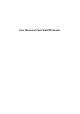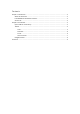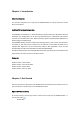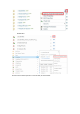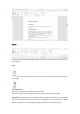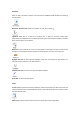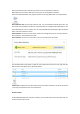User manual
FDF: Export the form data in FDF format, which can also be imported as a PDF file.
XML: Export the form data in XML format, which can also be imported as a PDF file.
Please note that Web Reader only supports AcroForm currently (XFA format is not supportable).
Data Collection Tool: Use the Data Collection Tool, user can distribute a PDF AcroForm file, and
then collect the submitted form data into a specified folder. To manage the form distribution, click
the “Data Collection” menu, and then user can control the PDF form file between “Open Collection”
status and “Close Collection” status.
Open Collection: If a form is in Open status, all the users who get the form link, can open the form,
fill out the form, and submit the form data.
Close Collection: If a form is in Close status, users cannot submit new form data.
The submitted data will be saved as a PDF file into a folder which shares the same path with the
PDF form file in SharePoint library. (As shown below)
Submit Tool: To submit the current form data to the server. After submission, the server will receive
a new copy of form data for the current document.
Version Control
To edit (add/edit/delete the comment) a PDF file, users should check out the file firstly. Only one
person can edit a file at a time.