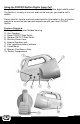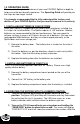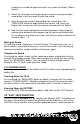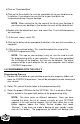User's Manual
4) Click on “Download Now”
5) Click on the Save button to save the executable file to your hard drive for
installation. If you choose to save the file to your hard drive, we
recommend saving it to your desktop.
NOTE: When saving the file, the name of the file on your Desktop (if
you choose your desktop as the location to save) will be labelutil.exe.
6) Double click the labelutil.exe icon, and select Run. The installation process
will now begin.
7) At the next screen, select OK.
8) Click on the button where prompted (the button is the one that resembles a
computer).
9) Click on the continue button. This should complete the setup of the
FOXPRO Programming Utility
NOTE: The icon on your desktop is only an .exe file used to install
the programming utility to your computer. Once you have completed
the installation of the program, this icon can be deleted. The actual
program will be in your program files on your computer, and is called
FOXPRO Programmer.
4.2 PROGRAMMING WITH THE UTILITY
Programming Process
1) Double click the folder on your desktop or go to your programs folder and
open the FOXPRO Programmer. You will be prompted to make a backup of
your sounds.
2) Select OK, you will then be taken to the programming utility.
3) Select the proper USB drive for the SPITFIRE. This is marked as Select
Device, located in the upper right portion of the programming utility.
NOTE: This drive varies on different computers. Once you have
selected the drive, the list of sounds currently on your SPITFIRE
appears in the right vertical window. You will now notice that a new
button appears above the Select Device window that reads
“Backup”. If you have not made a backup of your sounds, simply
click on this button. The programmer by default will backup your