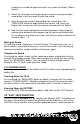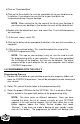User's Manual
sounds to a “FOXPRO” folder, and a sub folder “Backup”. This is
also a good folder to use to add new sounds prior to adding sounds,
or reprogramming your SPITFIRE. You can also create sub folders
for different species, if you choose, rather than to have all sounds
located in one folder. Once your backup is complete, you are ready
to reprogram your SPITFIRE.
4) Select the “source” folder of your new sounds (located on the left hand side
of the programmer screen). This is the folder where your sounds are
located.
5) Double click on the C:\ prompt, and locate the “FOXPRO” folder. The
sounds sub folder should show up, assuming that you have used this folder
to store your sounds. If this is not the folder that your sounds are located
in, select the proper folder.
6) Once the proper folder is selected, double click the folder. The sounds
should now appear in the left side column, called “Source Sound Files”.
Now, determine the position that you would like to add new sounds to your
Spitfire. For example, if you would like to add the Jackrabbit Distress to your
Spitfire, highlight the sound in the left side column.
NOTE: If this sound does not have a three digit number and a space
located at the beginning of it, you must check the Append Sound
Number box located below the left column. By selecting this box, the
sound name will not be shortened. If there is a three digit number
and a space before the name of the sound, there is no need to check
this box. The first four characters will be either truncated or ignored,
by not selecting this box.
7) Select the position in the right column where you would like to add the
sound. If you want to overwrite the sound in that position, then click on
the overwrite box, located between the two columns. This will replace the
current sound in that position.
NOTE: The sound that was located in that position will be deleted.
If you choose to insert the sound in that position and move all other
sounds down one, click the insert button. This will add the sound in
that position and not overwrite the current sound. If you would like to
remove sounds from the right side column before adding new ones,
simply highlight the sound, and click on the “Remove From List”