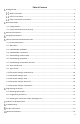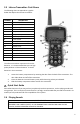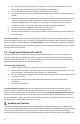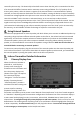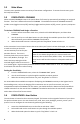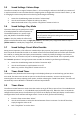User's Manual
10
5-10 Transmitter Settings: Download List
Any time you reprogram the Inferno to add new sounds or rearrange existing sounds, you must download a
new copy of the play list and categories to the transmitter. This menu item will guide you through that
process.
5-11 Transmitter Settings: AUX
The auxiliary jack operation specifications can be changed for either momentary or latched. All FOXPRO
decoys require that the jack be setup for momentary. To configure the auxiliary jack setting:
1.
From the
Transmitter Settings menu, select “AUX”.
2. Cycle through the two options using the scroll buttons.
3. When the appropriate setting is selected, push the “Play/Select” button to lock it in.
IMPORTANT NOTE
Some third party decoys may require latched operation as opposed to momentary. A detailed
list of other products and their specific requirements is not maintained by FOXPRO. You will
need to check with the equipment manufacturer to determine if it is compatible and what
the requirements are.
5-12 Transmitter Settings: View
The Inferno transmitter can display your sounds either by general listing or by category listing. Sound
categories are the best route to go if you have a large number of sounds. The Inferno transmitter supports
up to 15 unique categories. To configure the view setting:
1. From the Transmitter Settings menu, select “View”.
2. Cycle through the two options using the scroll buttons.
3. When the appropriate setting is selected, push the “Play/Select” button to lock it in.
5-13 Transmitter Settings: About Info
The About Info screen displays a variety of information pertaining to version number, number of sounds
loaded, number of categories loaded, the number of presets, and transmitter health.
5-14 Transmitter Settings: Cable Detect
If cable detect is turned on, the transmitter will automatically prompt you to perform the download list
function when a 3.5mm stereo cable is connected to the jack on the top of the transmitter. You can
manually initiate a download list process if you prefer by disabling this feature. See section 6-3 for more
information.
Programming the Inferno
The Inferno can operate up to 200 sounds in total. From the factory, it’s loaded with 75 sounds.
Programming the Inferno is done with the use of a PC or Mac computer or by sending the Inferno to the
factory. In order to program the Inferno from home, you will need a USB 2.0 A/B printer cable and a
computer running one of the following operating systems: Windows XP, Vista, 7, 8, 8.1, or Mac OS X 10.7.3
or newer. For detailed programming guides, please visit the FOXPRO website. Mac users can find a very
detailed instruction set at the following address: http://www.gofoxpro.com/site/resources/mac-
programming All other programming guides can be found at the following address:
http://www.gofoxpro.com/site/resources/programming-support