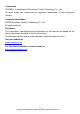Trademarks FOXWELL is trademark of Shenzhen Foxwell Technology Co., Ltd. All other marks are trademarks or registered trademarks of their respective holders. Copyright Information ©2022 Shenzhen Foxwell Technology Co., Ltd. All rights reserved. Disclaimer The information, specifications and illustrations in this manual are based on the latest information available at the time of printing. Foxwell reserves the right to make changes at any time without notice. Visit our website at www.foxwelltech.
One-Year Limited Warranty Subject to the conditions of this limited warranty, Shenzhen Foxwell Technology Co., Ltd (“FOXWELL”) warrants its customer that this product is free of defects in material and workmanship at the time of its original purchase for a subsequent period of one (1) year.
b) The customer shall include a return address, daytime phone number and/or fax number, complete description of the problem and original invoice specifying date of purchase and serial number. c) The customer will be billed for any parts or labor charges not covered by this limited warranty. d) FOXWELL will repair the Product under the limited warranty within 30 days after receipt of the product.
consequential damages, so certain of the above limitations or exclusions may not apply to you (the Consumer). This limited warranty gives the Consumer specific legal rights and the Consumer may also have other rights which vary from state to state. 4 Automotive Diagnostic Scanner NT819BT User's Manual V1.
Safety Information For your own safety and the safety of others, and to prevent damage to the equipment and vehicles, read this manual thoroughly before operating your tool. The safety messages presented below and throughout this user’s manual are reminders to the operator to exercise extreme care when using this device. Always refer to and follow safety messages and test procedures provided by vehicle manufacturer. Read, understand and follow all safety messages and instructions in this manual.
such as in below-ground pits, confined areas, or areas that are less than 18 inches (45 cm) above the floor. ● Do not smoke, strike a match, or cause a spark near the vehicle while testing and keep all sparks, heated items and open flames away from the battery and fuel / fuel vapors as they are highly flammable. ● Keep a dry chemical fire extinguisher suitable for gasoline, chemical and electrical fires in work area.
Table of Contents ONE-YEAR LIMITED WARRANTY ..................................................................................................... 2 SAFETY INFORMATION ..................................................................................................................... 5 1 USING THIS MANUAL ..................................................................................................................... 9 1.1 BOLD TEXT .......................................................................
9.2.1 Read Codes ..................................................................................................................... 40 9.2.2 Clear Codes ..................................................................................................................... 42 9.2.3 Live Data .......................................................................................................................... 43 9.2.4 ECU Information .......................................................................
1 Using This Manual We provide tool usage instructions in this manual. Below are the conventions we used in the manual. 1.1 Bold Text Bold text is used to highlight selectable items such as buttons and menu options. Example: Select Diagnostic from the Home screen of the NT819BT application. 1.2 Symbols and Icons 1.2.1 Solid Spot Operation tips and lists that apply to specific tool are introduced by a solid spot ●. Example: When VIN hotkey is selected, a menu that lists all available options displays.
Important IMPORTANT indicates a situation, which if not avoided, may result in damage to the test equipment or vehicle. Example: IMPORTANT Do not soak scanner as water might find its way into the scanner.
Figure 2-2 Top View ③ Power Switch - turns on the scanner, goes to sleep mode or wake up the scanner from sleep mode, press and hold for 3 seconds for emergency shutdown.. ④ USB Type-C Port - connects to wall plug to charge the scanner and can be used for data transfer. ⑤ USB Port - provides a USB connection for the external storage devices, oscilloscope or video scope etc. IMPORTANT Do not use solvents such as alcohol to clean display. Use a mild nonabrasive detergent and a soft cotton cloth. 2.
Figure 2-3 Front View of VCI dongle 1 Running Light – flashes during normal operation, and stays on or off when abnormal. 2 Communication Light – is always on when VCI connect to device via bluetooth or USB, and flashes when sending data. 3 Power Light - turns to red when powered on. 2.3 Accessories This section lists the accessories that go with the scanner. If you find any of the following items missing from your package, contact your local dealer for assistance.
Table 2-1 Accessories 2.4 Technical Specifications Item Description Screen 7’’ diagonal, daylight readable color LCD screen; 1024*600 pixel Operation System Android 9.0 Processor Quad-CORE, 1.3GHz Memory 1GB SSD Hard drive 32GB Communication interface Built-in WIFI 802.11 b/g/n Wireless LAN USB2.0 OTG/standard USB 2.0 HOST Bluetooth specification v2.1+EDR; Bluetooth 4.
GM UART, UART Echo Byte Protocol, Honda Diag-H Protocol, TP2.0, TP1.6, SAE J1939, SAE J1708,Fault-Tolerant CAN, CAN FD, DOIP Working Temperature -10 to 70°C Storage Temperature -20 to 80°C Operating Humidity 5%-95% Non-Condensing Dimensions 205*135*30mm (L*W*H) Weight 0.
To shut down the scanner: 1. Press and hold the Power button of the scanner for 3 seconds. 2. Click the Power off to shut down or Reboot to restart. 3.3 Screen Layout of Home Screen After the scanner turning on, the screen show main menu of the application. Figure 3-1 Sample Home Screen 3.3.
Data Manager - leads to screens for saved screenshots, pictures and test reports, and playing back live data, as well as debug logging data. ● My Account - displays your Foxwell ID information like registered products and personal information and allows for sending us feedbacks about the scanner. ● Settings - leads to screens for adjusting default settings to meet your own preference and view information about the scanner.
4 My Account This section introduces user account registration, login, device activation and other information. When My Account application is selected, a menu with available options displays. My Account Menu options typically include: ● My Account ● My Products ● Feedback and Suggestions Figure 4-1 Sample My Account Screen 4.
Figure 4-2 Sample Update Client Main Screen 2. Enter the User Name (use one of your existing mail addresses as user name), and press Send Code button for get a verification code, Foxwell will send a 4-digit verification code to the email you just entered. Figure 4-3 Sample ID Registration Screen 3. Get the security code in your mailbox, input the code as verification code. Then create a password and click Free Registration to complete. Figure 4-4 Sample ID Registration Screen 4.
Figure 4-5 Sample Registration Done Screen 5. The serial number will show after registration. Click Submit to activate the product or press to back. Figure 4-6 Sample Product Activation Screen 4.1.2 Register through Website To register through our website: 1. Visit Foxwell official website www.foxwelltech.us and press Register icon, or go to the registration page by selecting Support from home page and then click Register. 19 Automotive Diagnostic Scanner NT819BT User's Manual V1.
Figure 4-7 Sample Website Register Screen Figure4-8 Sample Website Register Screen 2. Enter one of your email addresses as your user ID and click the Send Code button. We will send a 4-digit verification code to the email you just entered. Find the security code in your mailbox, input the code, create a password and click Free Registration to complete. Figure 4-9 Sample Create Account Screen 3.
Figure 4-10 Sample Product Register Screen 4.2 Sign in Press My Account or Update from home screen of NT819BT diagnostic application, the user login page will show, enter your FOXWELL ID and password, and press Sign in button to sign in. Figure 4-11 Sample Sign in Screen 4.2.1 Product activate If you are logging in for the first time, it will prompt and guide you to activate the current device while sign in successfully. To activate product 1. Press OK button to activate product and press Cancel to back.
Figure 4-12 Sample Product Activation Screen 2.Click Submit to continue the activation and press to give up activation. Figure 4-13 Sample Product Activation Submit Screen 3. “Product is activated successfully” message will appear if activate successfully. Figure 4-14 Sample activate success Screen 22 Automotive Diagnostic Scanner NT819BT User's Manual V1.
4.3 My Account My Account option allows you to check and modify or complete your account information including user name, e-mail, telephone, address and so on. Figure 4-15 Sample My Account Screen 4.4 My Products This option let you activate a new product and manage activated products including serial number and expiration date. Figure 4-16 My Product Screen 4.5 Feedback and Suggestions This option allows you to log on your e-mail and send feedback and suggestions about Foxwell products.
Figure 4-17 Sample feedback record Screen 3. Select Diagnosis Feedback or General Feedback for creating a feedback. Select the type of error and some necessary content and problem description or attachments. Press Save button to save the feedback. Or press Email button to send if you have an email account. Figure 4-18 Sample Feedback Edit Screen Figure 4-19 Sample Email Select Screen 24 Automotive Diagnostic Scanner NT819BT User's Manual V1.
5 Update The scanner can be updated to keep you stay current with the latest development of diagnosis. This section illustrates how to register and update your scan tool. You can register both on Foxwell website or by the built-in update client. NOTE Before registration and updating, please make sure your network works correctly and the tablet is fully charged or connect to external power supply. 5.
Please make sure your network works correctly and the tablet is fully charged or connect to external power supply. Figure 5-2 Sample Update Screen 6 VCI Manager VCI Manager is used to unbind and bind the built-in VCI. When the built-in VCI needs to be replaced, you need to use this function to unbind the old VCI and re-bind the replaced built-in VCI.
Figure 6-2 Sample Unbinding Confirmation Prompt Figure 6-3 Sample Unbinding Current VCI Figure 6-4 Sample Bind New VCI Successfully 27 Automotive Diagnostic Scanner NT819BT User's Manual V1.
Figure 6-5 Sample Rescan Vehicle Software 7 Firmware Update This application allows you to update the firmware of NT819BT. To update the firmware: 1. Click the Update application on the NT819BT home screen. 2. Check and download the firmware package. 3. After the download is completed, it will automatically jump to the Firmware Update function module. 4. Check the battery level to ensure that the battery level should be greater than 20%. 5.
NOTE If there is a firmware update available, the update file will be downloaded and saved automatically when you try to update the diagnostic software. And you will be prompted to upgrade the firmware. 8 Vehicle Identification This section illustrates how to use the scanner to identify the specifications of the vehicle under test. The vehicle identification information presented is provided by the ECM of the vehicle being tested.
Figure 8-1 Sample Communication Screen. 3. The VCI dongle will connect to the tablet automatically. Figure 8-2 Sample VCI Manager Screen 4. Check if the button at the toolbar turns to green. If yes, it means it’s ready to start diagnosis. 30 Automotive Diagnostic Scanner NT819BT User's Manual V1.
Figure 8-3 Sample VCI Indicator Status Screen NOTE If the VCI Indicator isn’t green , it indicates that the signal strength of the transmitter is too weak to be detected. In this case, try to get closer to the device, or check the connection of VCI dongle, and remove all possible objects that cause signal interference 8.
Figure 8-5 Sample Automatic Read Screen 4. If it takes too long to get the VIN code, press Cancel to stop and input the VIN manually. Or if failed to identify the VIN, please input the VIN manually or click Cancel to quit. Figure 8-6 Sample Manual Entry Screen 8.2.2 Manual Entry Manual Entry allows to identify a vehicle by inputting VIN manually. To identify a vehicle by Manual Entry: 1. Select Diagnostic from home screen of the NT819BT application. 2.
Figure 8-7 Sample Manual Entry Screen 8.3 Manual Selection Select vehicle brand you are to test, and two ways of getting to the diagnostic operations are available. ● Smart VIN ● Manual Selection Figure 8-8 Sample Vehicle Entry Screen 8.3.1 Smart VIN Smart VIN allows to identify a vehicle by automatically reading the vehicle identification number (VIN). To identify a vehicle by Smart VIN: 1. Select Diagnostic from home screen of the NT819BT application. 2. A screen with vehicle manufacturers displays.
Figure 8-9 Sample Vehicle Selection Screen 3. Choose SmartVIN option to start reading the VIN automatically. Figure 8-10 Sample Smart VIN Screen 4. After the scan tool builds connection to the vehicle, the VIN number displays. If the Vehicle Specification or VIN code is correct, press the OK to continue. If incorrect, please enter a valid VIN number manually. 8.3.
Figure 8-11 Sample Manual Vehicle Selection Screen 8.4 Vehicle History Vehicle History keeps records of tested vehicles and allows restarting the diagnosis of a vehicle without the need to do vehicle identification again. To identify a vehicle by Vehicle History: 1. Select Diagnostic from home screen of the NT819BT application. 2. Select History button at the top of the diagnostic page and the diagnostic records will display. Figure 8-12 Sample History Record Screen 3.
Figure 8-13 Sample History Record Screen 9 Diagnosis This section illustrates how to use the scanner to read and clear diagnostic trouble codes, view live data readings and ECU information on controllers installed, perform special functions such as actuation and coding, and perform vehicle services and maintenance on Asia, European, China and USA vehicle brands. 9.1 Vehicle Identification When you completed the identification of vehicle, you have to identify the control modules installed in the vehicle.
9.1.1 Quick Scan Quick Scan performs an automatic system test to determine which control modules are installed on the vehicle and provides diagnostic trouble codes (DTCs) overview. Depending on the number of control modules, it may take a few minutes to complete the test. To perform an automatic system scan: 1. Press Quick Scan option to start. 2. To pause the scan, press the Pause button on the screen. Figure 9-2 Sample Quick Scan Screen 3.
Figure 9-4 Sample DTC Save Screen Figure 9-5 Sample Report Screen Figure 9-6 Sample Erase Screen 5. When running auto scanning, you can press Pause and select the system you would like to test. When the scanner has established connection with the vehicle, the Function Menu displays. 38 Automotive Diagnostic Scanner NT819BT User's Manual V1.
Figure 9-7 Sample System’s Function Menu Screen 9.1.2 Control Modules Control Modules displays all controllers available of the vehicle manufacturer. The controllers listed on the menu do not mean that they are installed on the vehicle. It is useful for technicians who are familiar with the vehicle specifications. To select a system to test: 1. Press Control Modules from the menu and a controller menu displays. Figure 9-8 Sample Control Modules Screen 2. Select a system to test.
Figure 9-9 Sample Function Menu Screen 9.2 Diagnostic Operations After a system is selected and the scanner establishes communication with the vehicle, the Function Menu displays. Generally the menu options are: ● Read Codes ● Clear Codes ● Live Data ● ECU Information NOTE Not all function options listed above are applicable to all vehicles. Available options may vary by the year, model, and make of the test vehicle. 9.2.