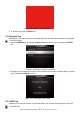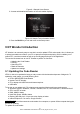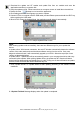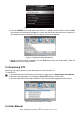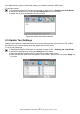User Manual
Table Of Contents
- One-Year Limited Warranty
- Safety Information
- 1 Using This Manual
- 2 Introduction
- 3 Getting Started
- 4 OBDII/EOBD Operations
- 5. DTC Lookup
- 6 Review Data
- 7 System Setup
- 8 Tool Information
- 9 NT Wonder Introduction
NT301 OBDII/EOBD Code Reader User’s Guide_English Version_V1.00
45
1. Download the update tool NT wonder and update files from our website and save the
applications and files in computer disk.
2.Unzip the update tool file. Follow instructions on computer screen to install the tool and driver.
3.Double click the desktop icon to launch the application.
4.Click Setting and select the language you want to update.
5.Connect NT301 to computer with the USB cable provided.Please press and hold the HELP key
while conecting the USD cable.
6.When NT301 enters the Update Mode, the application would detect it automatically.
Figure 9-1 Sample Update Mode Screen
NOTE
After entering update mode successfully, there are two different ways for you to update the
device.
● Update online: With internet connection, the tool NT Wonder automatically detects the software
version of the code reader and read the latest software version from the server. If any new
diagnosis software found, it will automatically upgrade your NT301. Otherwise a prompt of new
version not detected displays.
● Update offline:Update files will be automatically stored in your computer hard drive with every
successful online update. When picking Update offline, the update tool NT Wonder will detect
these local files automatically and display them in a list. Ticking one of them will lead to an update
process, which eliminates the need to download any file.
7. Click <Update online> or <Update offline>to start updating according to the software version
conditions.
Figure 9-2 Sample Update Process Screen
8. A Update Finished Message displays when the update is completed.