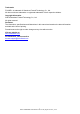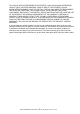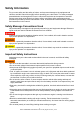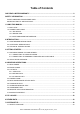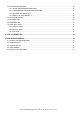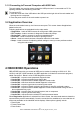User Manual
Table Of Contents
- One-Year Limited Warranty
- Safety Information
- 1 Using This Manual
- 2 Introduction
- 3 Getting Started
- 4 OBDII/EOBD Operations
- 5. DTC Lookup
- 6 Review Data
- 7 System Setup
- 8 Tool Information
- 9 NT Wonder Introduction
NT301 OBDII/EOBD Code Reader User’s Guide_English Version_V1.00
9
K. BACK Key - cancels an action and returns to previous screen or level.
L. ENTER Key - confirms an action or movement and moves to next level.
M. Power Switch - reboot the code reader
N. HELP Key - accesses to the Help function and it is also used to update the code reader when
long pressed.
O. USB Port – provides a USB connection between the code reader and PC or laptop.
2.2 Accessory Descriptions
This section lists the accessories that go with the code reader. If you find any of the following
items missing from your package, contact your local dealer for assistance.
1 User’s Guide - provides operation instructions for the usage of the code reader.
2 USB Cable - provides connection between the code reader and a computer to upgrade the tool.
3 Software CD – includes the user’s manual, NT Wonder update software and update files.
2.3 Technical Specifications
Display: 2.8”TFT color display
Working Temperature: 0 to 60 ℃ (32 to 140℉)
Storage Temperature: -20 to 70℃ (-4 to 158℉)
Power Supply: 8-18V vehicle power
Supported Protocols: J1859-41.6, J1850-10.4, ISO9141, KWP2000 (ISO 14230), and CAN
(Control Area Network ISO 11898)
Dimensions (L*W*H): 145*94*32mm
Weight: 0.6kg
3 Getting Started
This section describes how to provide power to the code reader, provides brief introductions of
applications loaded on the code reader and display screen layout and illustrates how to input text
and numbers with the code reader.
3.1 Providing Power to Code reader
Before using the code reader, make sure to provide power to the code reader.
The unit operates on any of the following sources:
● 12-volt vehicle power
● USB connection to personal computer.
3.1.1 Connecting to Vehicle Power
The code reader normally powers on whenever it is connected to the data link connector (DLC).
To connect to vehicle power:
1. Locate the data link connector (DLC). The DLC is generally located under the dash on the
driver side of the vehicle.
2. Connect the code reader with the DLC.
3. Switch the ignition key to the ON position.
4. The code reader automatically boots up.
IMPORTANT
Never try to provide power for the code reader from USB connection when the code reader is
communicating with a vehicle.