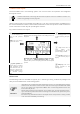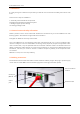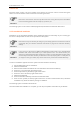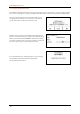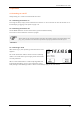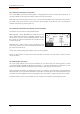Operation Manual
Frama Matrix F10 / F12
11
1.6. Basic screen layout
The Frama Matrix F10 / F12 franking system uses a touch screen for operation and navigation
through the menus.
Tip
Detailed information concerning the tariff control system screens is available in section 4.3.
Determining postage value on page 22.
All the functions that are not available are hidden as a rule. This means that there are differences in
the screens between the Admin mode and the Cost Centre mode. All inputs are made via the touch
screen. There are no other keys for operating the machine.
Fig.: One touch start menu layout
ESC key: Press here
to exit the display and
return to the previous
display.
CCkey: This is for chang-
ing the cost centre.
Global information field: Important data, such as the date,
franking value and variable values in the settings menu are
displayed.
ENTER key: This is for
acknowledging entries, such
as when entering the pass-
word.
"i" key: Press here to
fetch further fea-
tures/attributes for the re-
spective display content.
OneTouch range. Display the product by simply pressing a
key. Changes to features/information field on being
pressed: Here you learn everything about the selected postal
product.
Arrow key: Press this to
go to the next entry step or
display.
Letter symbol: This
appears when a franking
result acceptable to the
Royal Mail has been ob-
tained. It is shown invert-
ed when deviations from
the standard settings
exist.
Setup key: This is for
shifting forwards to the
settings menu.
General notes
The following notes are intended to support you in achieving a sharp, professional postage mark
with your Frama Matrix F10 / F12 franking system.
Information
- Information: Do not frank mail items thicker than 10 mm. You risk allowing the printing
head to touch the surface of the mail item and thus smearing the franked mark. With
this in mind, always use original Frama Matrix F10 / F12 franking labels for thick mail
items and small parcels.
- Please make sure that no sharp objects, such as paper clips, are near the franking zone.
- If you have the impression that lines are missing in the franked mark, please carry out a
printing head test.
- Do not use very absorbent or fibrous envelopes which could prevent a cleanly printed
mark. This could invalidate your franking