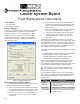Manual
1 of 2
Colibri System Board
Field Replacement Instructions
Tools Needed
• ¼ Inch nut driver
• #2 Phillips screwdriver.
Backup Settings
If replacing a board that can still communicate, connect to
it and download setup, registration le and database.
To backup the data, use the TSA Upgrade tool. Refer
to INCON document 000-0075 for information about
downloading and using the upgrade tool. Individually
select the tabs Registration, Setup and Database and in
each case click Save.
Figure 1: Upgrade Tool Screen
Removing Existing System Board
1. Remove electrical power from unit at the breaker.
2. Remove the front cover from the unit.
3. Disconnect the plugs from the Power, Relay and
Probe receptacles and any communication cables
or USB sticks attached to communication ports.
4. Loosen the two screws on the left hand side of the
power brick (1 and 2 in Figure 2). Do not pull the
screws out.
5. Remove the two screws on the right hand side of
the board (4 and 5 in Figure 2) and set them aside
with the Intrinsically Safe shield and the display
ground strap.
6.
Remove the standoffs from the top right and bottom
left corners of the board (3 and 4 in Figure 2).
7. Grasp the board and gently pull out from the top.
Once the top portion is an inch or so from the
enclosure gently lift the board up and out of the
enclosure.
Before placing the replacement board in the enclosure,
rst remove the two lock nuts from the left hand side of the
power block/brick (1 and 2 in Figure 2) being careful that
the screws do not drop out. Use the two nuts to secure the
two screws on the unit that was removed. There will also
be a locknut under the standoff in location 4.
The replacement board that is being installed will be one of
two types:
• CL-MBXX Spare controller module, Fuel Management
System Application only, no software options
• CL-MBXX Replacement controller module, factory
programmed with the systems required options
If the system is having the board replaced with a spare
module, the board may need to be upgraded to regain
either SCALD or TRAC software options. This is only if the
original system had these software options included.
The TSA Upgrade tool can be used to upgrade the CL-
MBXX. For assistance with upgrades, contact the FFS
Technical Support Team.
If the CL-MBXX is ordered for the correct serial number
of the system, the board will have the necessary software
options installed. This will be a “plug and play” board
replacement.
Part # Description
CL-MB CL6 Replacement mainboard, no display
CL-MB/R CL6 Replacement mainboard, no display
with required options
CL-MBWD CL6 Replacement mainboard with display
CL-MBWD/R CL6 Replacement mainboard with display
and required options