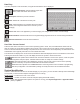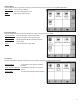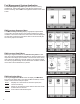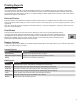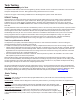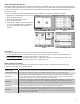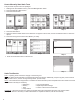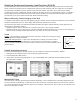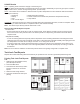Operators Guide User guide
7
Data Entry
If you are prompted to enter information, a keypad and edit buttons will be displayed.
Character Selection: Selects between upper case
letters, lower case letters and numerals.
Backspace: Deletes the previous character.
Clear: Deletes all of the data on the entry line.
Enter: Allows the data to be accepted. When this button is
pushed, the conguration will be set for the item you are
changing.
Cancel: Will return to the application you were changing. No changes will be made to console settings.
Restore Default: This button will restore the original settings programmed into the console during manufacture.
Alternate Characters: Shows accented characters
User Role - Access Control
There are three levels of access into the console’s operating system: Guest, User, and Administrator. Each level will
allow an operator to access different features and controls of the console. This security feature prevents unauthorized
access to critical information and settings. The password for each access level can be adjusted by the Administrator. The
Administrator level is typically reserved for an FFS certied technician.
The User Role icon displays the current access level allowed. White bars displayed in this icon indicate the access level.
Pressing the User Role indicator on your LCD display will return the system to Guest access level.
One white bar operates at the GUEST level. Guests are allowed to access menu options, check the system
conguration and print reports. A GUEST will not be able to modify the console’s settings.
Two white bars operates at the USER level. Users are given access to more functions of the operating
system so that they can perform line/tank leak tests and reset line alarms.
Three white bars operates as an ADMINISTRATOR. This level grants access to all areas of programming
and setup conguration. The administrator privilege is usually reserved for FFS certied technicians.
System Identication
In order to understand what sections of this manual apply to your system, you must be able to identify what Fuel Manage-
ment System you have and what Options and Applications it is running.
Model Number – Located on the front of the console.
Serial Number – Located on a sticker on the left side panel (along with Model number).
Options – To see what Applications and Options the system is running, press System Application > Application Menu
(button) > Options.