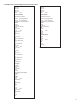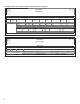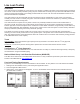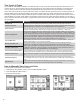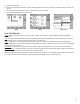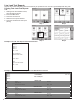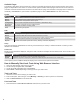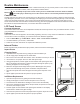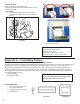Operators Guide User guide
23
Web Browser Interface
One of the most powerful advantages of a T5 series console is its standard Ethernet
port and ability to communicate with a web browser via web pages using standard
XML (eXtensible Markup Language) protocols. The Web Browser Interface allows
the Fuel Management System to directly connect to a PC through a local area
network or high speed internet connection. Using Web Browser Interface, your
console can be accessed from a PC with a web browser program (like Microsoft
Internet Explorer version 6.0 or later). Contact your local FFS distributor for more
information if you are not using this feature.
Using the Web Interface
To access the console using a remote PC you will need to know the IP address that
has been assigned to it. This address should be provided by the installer. For direct
connections not part of a network, the default IP address is 192.168.168.168. On
your PC, open your internet browser and, in the address bar, enter the IP address of
the console. The words Loading Page should appear in the upper left hand corner
and data will begin to be transferred. You will probably want to bookmark (or add)
this page to your Favorites in your browser.
Once the home page is loaded, you can navigate through the various web pages
created by the console to view fuel management and compliance data, generate
Communication Ports
reports that can be printed from your PC and access control functions for starting tank and line tests and dealing with
alarms. The information found in TSA (Tank Sentinel AnyWare) is the same data that can be accessed from the LCD touch
screen.
Navigating Pages
The Navigation Bars provide a list of pages that can be viewed. Clicking on each Primary choice will take you to a different
page and update the list of Secondary Navigation choices. The current choice is always highlighted. On occasion, a
third Navigation Bar will appear. The Data Window displays the appropriate information and the Action Bar allows you to
perform certain control functions like generating reports and starting leak tests.
Home – Status Page
Access Level – Displays the current access level.
Primary
Navigation Bar –
Displays top level
navigation choices.
The current choice
is highlighted.
Secondary
Navigation Bar –
Displays submenu
choices dependent
on Primary selection.
The current choice is
highlighted.
Data Window – Displays the
appropriate data depending on
what page is being viewed.
Action Bar – Lists possible actions that can
be performed. Actions are dependent on
Primary/Secondary choices.