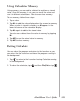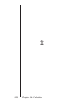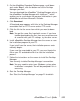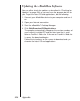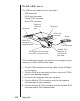Operation Manual
205eBookMan
®
User’s Guide
3. On the eBookMan Download Software page, scroll down
and, under Step 1, click the button next to the Desktop
Manager you want.
You can download the
eBookMan
®
Desktop Manager
only or
the
eBookMan Desktop Manager
with
Intellisync
TM
, which
enables you to synchronize the personal information in your
eBookMan to and from Microsoft
®
Outlook
®
.
4. Click Download.
A Download page appears with links to the Desktop Manager
executable from an HTTP server and an FTP server.
5. Click the link for the server from which you want to down-
load.
Note: You get the same files from both servers. If you have
trouble downloading the files from one server because
of a conflict with your PC settings, try the other server.
6. Install
eBookMan Desktop Manager
from the server or save
the installation program to your PC.
If you install from the server, the installation process auto-
matically begins.
If you save the executable to your PC, you must locate the
file on your PC and double-click it to start the installation
process.
7. Follow the instructions on the screen to install the Desktop
Manager.
Your currently installed Desktop Manager is overwritten.
Note: You may need to restart your Windows system when
installation is complete. You will be prompted if this is
necessary.
8. Start the Desktop Manager.
See “Start the Desktop Manager” on page 21 for details.