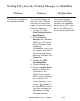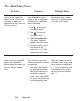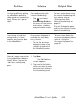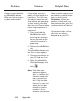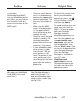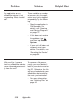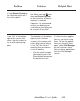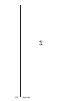Operation Manual
227eBookMan
®
User’s Guide
Problem Solution Helpful Hint
Why does my MultiMedia
Card (MMC) only store
music files?
I inserted a
MultimediaCard (MMC)
into my eBookMan device
but I don’t see any icon on
the Launcher. How do I
access the content on the
MMC card?
To check the version num-
ber of your eBookMan
operating system, tap
at the Launcher screen
and then tap About.
To avoid resetting your unit
each time you insert an
MMC, it is best to update
both your Desktop
Manager and your
eBookMan operating sys-
tem. For free updates, go
to www.franklin.com/
ebookman, click on the
link to eBookMan, then
click on What’s new. Click
on the link to download the
latest Desktop Manager.
Once the Desktop
Manager is installed on
your PC, click
Web|Download
Applications from the
Desktop Manager to get
the latest version of the
operating system.
• Check to see if the con-
tent is in eBookMan by
opening the appropriate
content application. The
title may not include an
icon.
• Make sure the MMC
card is inserted proper-
ly. The gold contacts
must be facing up and
towards the unit.
• Check to see if the gold
contacts are dirty. For
cleaning information,
please refer to the man-
ufacturer’s instructions.
• If your eBookMan oper-
ating system is older
than version 1.05 you
must perform a soft
reset. To perform a soft
reset, gently press the
reset button on the back
panel with the end of a
paper clip.
Your Desktop Manger is
older than version 1.12
and your eBookMan oper-
ating system is older than
version 1.05.