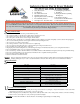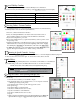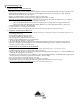Instructions / Assembly
I
nstallation Instructions
1. is product can be installed either indoors or outdoors, but avoid splashing water from reaching the power supply.
2. Light controller box should be kept in a dry place o the ground.
3. Before rst use and re-use, carefully remove, unwrap and separate components from the packaging.
4. Inspect product for damaged or exposed wiring, cracked bulbs or cracked power supply. Do not install damaged components.
5. Lay the bundle of lights on the ground and carefully twist to undo all packaging kinks in the wire.
6. Decorate your home and/or garden elements with the light string(s). Be sure not to stretch or strain the wiring.
7. Zip ties, gutter hooks, guy wires, etc. may be used & may be necessary to relieve any strain on the strings.
8. Plug the male end of the LED Controller cable into the Power Supply.
9. Plug the female end of the LED Controller cable into the male end of the Light String.
10. Firmly tighten all plugs. Do not over-tighten, as this could weaken the nut.
11. Insert the 24-volt DC power supply into an 110V-125V wall receptacle. is must be plugged into a safe weatherproof
location. DO NOT connect the power supply to outlets that are exposed to the elements.
12. Light should turn ON upon receiving power.
13. If string does not terminate, screw the end cap onto the female connector.
CAUTION: To reduce the risk of re and electric shock, DO NOT mount on support strings that can cut or damage wire insulation.
Please Note: Not for use with dimmers.
O
perating Instructions
e power of
Leave UP Lites
is achieved via the
LeaveUP Lites
Smart
App. Without the App we can only scroll through the Eects Menu press pressing
the button on the LED Controller. We can only select colors or holiday via the App.
G
et the
LeaveUP Lites
Smart App:
1. Go to the App Store or Google Play Store
2. Search for LeaveUP Lites
3. Tap “Get” -- this is a
free
App
4. When download is complete look for this icon with your other Apps
C
onnect to the
LeaveUP Lites
Wi-Fi Signal:
1. Go to your Smart phone or tablet’s Wi-Fi Settings
2. Turn both the Wi-Fi & Cellular Data to ON
3. Look for & select the
LeaveUpLites xxxx
network
Each LED Controller will have a unique # assigned to it.
4. Open the LeaveUP Lites App
5. App automatically Detects the LED Controller
LED Controller
Light String
Power Supply
U
pdating the Firmware
Like all other Apps and technology products, the LUL App & LED Controller will periodically need
updated. If you are prompted to update the Firmware, please do so. Tap
Update
. (Dialogue box pictured.)
e update should take less than a minute, and nish by Rebooting the LED Controller. is power cycling
may kick our smart phone/tablet o the
LeaveUP Lites
Wi-Fi signal. Be sure you are connected to the
Leave-
UP Lites xxxxx
network aer the update.
T
he Power Button...
at the top, right of the Home Screen will tell us if we are con-
nected to the LED Controller. A
Green
power button tells us the LED’s
are On.
Red
is O.
Grey
means we are not connected. If we are not
connected, double check your device’s
Wi-Fi Settings
. If still no con-
nection refer to the
Troubleshooting
section of this User Manual.
End Cap