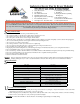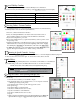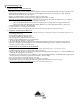Instructions / Assembly
T
roubleshooting Tips
1. LEDs Stay Dark - Will Not Turn On
• If plugged into a GFCI outlet, reset it if activated.
• Disconnect power for 5 seconds, check to ensure the lights are connected correctly with all plugs secure. en reconnect power.
• Check that the
LeaveUpLites
App is connected to the
LeaveUpLites
network of your smart phone or tablet. e Power
Button should be Green. (If not, see tips below.)
• Check to see if light switches or timers control the outlet (i.e. Griswold it)
• Check that the power outlet is receiving power by plugging in another device, or lamp
• Factory Reset via the LED Controller Button--is resets to factory settings, Custom Colors will need to be re-congured.
1. Unplug the LED Controller & Power Supply from electricity,
2. Press-and-hold the LED Controller button and, keeping it pressed, replug the Power Supply into the circuit,
3. Keep it pressed until the LED lights, rst blink in dierent colors; release aer LEDs turn into a steady color
• Check that there is no damage to the light wiring
• Look for moisture or corrosion in all connections
• Perform full recycle of power; Unplug all connections on all components, then reconnect & power up
2. App does not Function as Expected
• Ensure you are connected to the
LeaveUpLites
Wi-Fi network of your smart device (We lose the signal aer a rmware reboot,
power cycling & hard reset
)
• Ensure the Power Button is tapped to Green
• Try turning the Timer o - tapped to Red
• Close the App and re-launch it aer 10 seconds
• Ensure you have sucient memory on your Smart device
• Try closing all other active Apps on your device
• Be sure you have the only device connected to the Wi-Fi signal. Competing smart devices may slow the App’s response.
• Delete & re-install the App.
LeaveUpLites
is a free download. Search the App Store & Google Play. (is will delete any
Custom Colors & Timer Settings you may have saved.
)
3. Cannot Find the
LeaveUPLites
Wi-Fi Network
• Unplug power supply from wall socket, wait 10 seconds, then power back up (wait 30 seconds for signal to appear)
• Refresh the wireless signal on your Smart device (switch o, then back on)
• Be sure you have the only device connected to the Wi-Fi signal. If another phone, tablet, laptop etc. is on the
LeaveUPLites
Wi-
Fi network, this may impede your connection.
• Ensure there are no solid obstructions (i.e. Chimneys) between you & the LED Controller—maintaining a line of sight between
the smart device and controller box is ideal, but not necessary. Test your design.
• Try to connect with a second Smart device (phone or tablet)
• Check that all connections are made and there is no damage to the wiring
• Perform full recycle of power; Unplug all connections on all components, then reconnect & power up
• Factory Reset via the LED Controller Button (refer to steps in Troubleshooting Part 1 above)