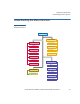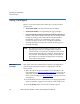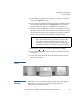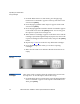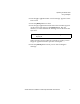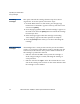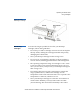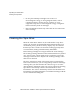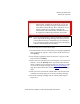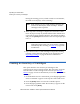User Guide
Operating the ValueLoader
Creating an Inventory of Cartridges
36 ValueLoader DLT VS80/DLT VS160 Tape Autoloader User Manual
During the cleaning process, which can take several minutes,
the LCD screen displays “Drive Cleaning”.
6 When tape drive cleaning is complete, the Clean Drive LED
turns off (if previously on) and the ValueLoader unloads and
exports the cleaning cartridge. Remove the cleaning cartridge,
and press the
[Enter] button when the LCD screen prompts you
to do so.
7 If you had to remove a data cartridge to import the cleaning
cartridge, import that data cartridge to its original slot. See
Importing Cartridges
on page 28 for more information.
Creating an Inventory of Cartridges 2
This option builds a new inventory of cartridges in the
ValueLoader. If using a barcode reader, this option also scans the
barcode labels on each cartridge in the carousel. (See Barcode
Reader on page 3 for more information.) To use this option, follow
these steps:
1 From the Home screen or main menu, press the [+] or [–] button
until “Commands” appears on the top line of the LCD screen.
2 Press the [Enter] button to access the available options.
3 Press the [+] or [–] button until “Re-inventory” appears on the
LCD screen. Press
[Enter].
Note: If the cartridge is not a valid cleaning cartridge, the
LCD screen will display “Bad clean tape” and the
cartridge will be exported.
Note: If the Clean Drive or Media Attention LED is
illuminated again when you insert another cartridge
immediately after cleaning, see table 4
on page 52 to
troubleshoot.