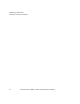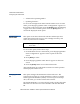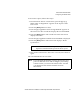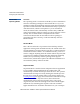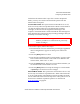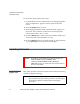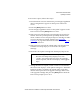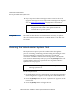User Guide
ValueLoader Administration
Updating Firmware
ValueLoader DLT VS80/DLT VS160 Tape Autoloader User Manual 45
To access this option, follow these steps:
1 From the Home screen or main menu, press the [+] or [–] button
until “Configuration” appears on the top line of the LCD
screen.
2 Press the [Enter] button to select.
3 Press the [+] or [–] button until “Code Update” appears on the
LCD screen. Press the
[Enter] button to select.
4 If the carousel is full, the LCD screen displays No slot free for
transfer. Press the [Cancel] button repeatedly until the main
menu or Home screen is displayed. Export a cartridge to make
room for the firmware update cartridge. See Exporting
Cartridges on page 29 for instructions. Then return to step 1 to
update the firmware.
5 If the carousel is not full, the ValueLoader will select the first
available slot and prompt you to insert the code update
cartridge.
6 Insert the code update cartridge into the Import/Export slot.
7 During the firmware update, which can take several minutes,
the LCD screen displays “Code update in Progress.” When the
firmware update is complete, the ValueLoader resets, then
unloads and exports the code upgrade cartridge. Remove the
code upgrade cartridge and press the
[Enter] button when the
LCD screen prompts you to do so.
Note: If the cartridge is not a valid code update cartridge,
The LCD will temporarily display error code
“3 0 BC,” the ValueLoader will reset, the cartridge
will be exported, and the LCD displays “Bad upgrade
tape.”