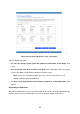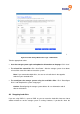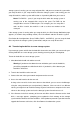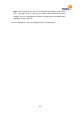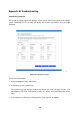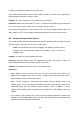4-bay Desktop Network Storage USER'S MANUAL freeStor 4020
104
storage system is running, you can swap only two disks, and you must restart the system after
you swap the disks. If you swap the disks when the storage system is not running, you can
swap all four disks, and the system will function as it previously did when you restart it.
Notes: For RAID 5 + spare, if you swap the disks when the storage system is
running, one of the swapped disks must be the spare. For RAID 10, the
swapped disks must be in different pairs. For example, you can swap disks 1
and 3 or disks 2 and 4, but not disks 1 and 2, as those are members of the
same pair.
If the storage system is running when you swap the disks, the Disk Change Notification page
appears (as shown in the preceding section). Click “Shut Down” and then restart the system.
For all other disk configurations (linear, RAID 0, RAID 1, and RAID 5), you can swap the hard
disks only when the storage system is powered off, and you can swap all four disks.
A.4 Transferring hard disks to a new storage system
If your storage system unit fails but the hard disks themselves are viable, you can transfer your
existing hard disks to a new storage system, thereby preserving all your existing data.
To transfer hard disks to a new storage system:
1. Shut down both the old unit and the new unit.
Warning: If you do not shut down the new unit before you insert the hard disks,
you will be prompted to re-initialize the disks. If you do this, all the data on your
hard disks will be lost.
2. Transfer the hard disks to the new unit.
3. Connect the new unit to your network and power on the new unit.
4. Access the web interface for the new unit.
As long as the new unit is in the same subnet as the old unit, you can access the Manager
using the same procedure you used previously. However, if the new unit is in a different
subnet, you might have to install the Storage System Console on a computer in the same
subnet as the storage system and use the Storage System Console to access it.
5. If the firmware in the flash memory of the new unit differs from the firmware on the hard
disks, a message appears, prompting you to update the flash memory on the storage
system with the firmware from the hard disks. Click Update to proceed. If you don’t want to
upgrade the firmware at this time, click Shut Down to shut down the system.