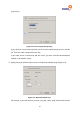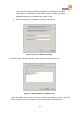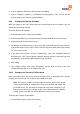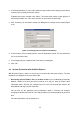4-bay Desktop Network Storage USER'S MANUAL freeStor 4020
84
If you want to protect additional disks or partitions, repeat this procedure for each one.
Note: If you subsequently change the drive letter of a protected disk or partition,
you must restart DiskSafe Express to update this application..
4.2.7 Manually Backing Up Your Disk
Once you protect a disk, it is automatically backed up at regular intervals (unless you chose
Not Scheduled from the Recurrence list when you completed the schedule). However, you can
also back up a disk manually at almost any time. For example, if you’re about to install a new
application, you might want to back up your disk right before you do that so that if any
problems occur, you can recover your disk to the state it was in immediately before you
installed the application.
Note: You can manually back up a disk only if a backup or recovery is not
currently occurring.
To manually back up a disk:
1. In the DiskSafe Express utility, click Status.
2. In the Protected disk list, select the disk that you want to back up.
3. Click “Back Up Now”.
The Current activity area displays information about what’s happening, the percentage of the
backup that has completed, and the speed at which the data is being sent over the network.
The Progress bar graphically indicates how much of the backup is complete.
To stop a backup in progress, click “Stop Current Activity”.
4.2.8 Stopping a Backup or Recovery in Progress
Once a backup or recovery starts, you can stop it at any time. When you stop a backup in
progress, that backup won’t appear in the list of backups on the Restore page, and any
changed data that was not copied to the storage system will be copied during the next backup.
When you stop a recovery in progress, the local disk or partition is left in an incomplete state,
and you must recover it again later before you can use it.
To stop a backup or recovery in progress:
1. In the DiskSafe Express utility, click Status.
2. In the Protected disk list, select the disk whose backup or recovery you want to stop.
3. Click “Stop Current Activity”.