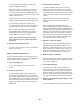Instructions / Assembly
31
To select a
calorie, time,
distance, or
pace goal,
touch the
Calories, Time,
Distance, or
Pace button.
Then, touch
the increase and decrease buttons on the screen
to set a calorie, time, distance, or pace goal and
to set the speed and incline for the workout. The
screen will show the duration and distance of the
workout, and the approximate number of calories
you will burn during the workout.
4. Start the workout.
Touch the Start button to start the workout. A
moment after you touch the button, the walking belt
will begin to move. Hold the handrails and begin
walking.
The workout will function in the same way as the
manual mode (see pages 27 to 29).
The workout will continue until you reach the goal
that you set. The walking belt will then slow to a
stop, and a workout summary will appear on the
screen. After you view the workout summary, touch
the Finish button to return to the main menu. You
may also be able to either save or publish your
results using one of the options on the screen.
Note: The calorie goal is an estimate of the
number of calories that you will burn during
the workout. The actual number of calories that
you burn will depend on various factors such
as your weight.
5. Monitor your progress with the displays.
See step 5 on page 28.
6. Measure your heart rate if desired.
See step 6 on page 29.
7. Turn on the fan if desired.
See step 7 on page 29.
8. When you are finished exercising, remove the
key from the console.
See step 8 on page 29.
HOW TO USE AN IFIT WORKOUT
Note: To use an iFit workout, you must have access
to a wireless network (see HOW TO USE THE
WIRELESS NETWORK MODE on page 35). An iFit
account is also required.
1. Insert the key into the console.
See HOW TO TURN ON THE POWER on
page 26.
2. Select the main menu.
See step 2 on page 27.
3. Log in to your iFit account.
If you have not already done so, touch the Login
button to log in to your iFit account. The screen
will ask for your iFit.com username and password.
Enter them and touch the Submit button. Touch the
Cancel button to exit the login screen.
4. Select an iFit workout.
To download an
iFit workout in
your schedule,
touch the Map,
Train, Video,
or Lose Weight
button to down-
load the next
workout of that
type in your schedule. Note: You may be able to
access demo workouts through these options, even
if you do not log in to an iFit account. Note: You can
also press one of the iFit buttons on the console.