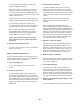Instructions / Assembly
32
To compete in a race that you have previously
scheduled, touch the Compete button. To view your
Workout History, touch the Track button. To use a
set-a-goal workout, touch the Set A Goal button
(see page 30). Note: You can also press one of
the iFit buttons on the console.
To switch users within the account, touch the user
button near the lower-right corner of the screen.
Before some workouts will download, you must add
them to your schedule on iFit.com.
For more information about the iFit workouts,
please see www.iFit.com.
When you select an iFit workout, the screen will
show the name, duration, and distance of the work-
out. The screen will also show the approximate
number of calories you will burn during the work-
out. If you select a competition workout, the display
will count down to the beginning of the race.
5. Start the workout.
See step 3 on page 30.
During some workouts, an audio coach may guide
you through your workout.
6. Monitor your progress with the displays.
See step 5 on page 28. The screen may also
show a map of the trail you are walking or running.
During a competition workout, the screen will show
the speeds of the iFit users and the distances they
have covered. The screen will also show the num-
bers of seconds that the other iFit users are ahead
of you or behind you.
7. Measure your heart rate if desired.
See step 6 on page 29.
8. Turn on the fan if desired.
See step 7 on page 29.
9. When you are finished exercising, remove the
key from the console.
See step 8 on page 29.
For more information about the iFit mode, go to
www.iFit.com.
HOW TO USE THE EQUIPMENT SETTINGS MODE
1. Select the settings main menu.
Insert the key into the console
(see HOW TO TURN ON THE
POWER on page 26). Next,
select the main menu (see step
2 on page 27). Then, touch
the gears button near the lower-
right corner of the screen to
select the settings main menu.
2. Select the equipment settings mode.
In the settings main menu, touch the Equipment
Settings button. Note: Slide or fl ick the screen to
scroll up or down through the options if necessary.
3. Select a language.
To select a language, touch the Language button
and select the desired language. Then, touch the
back button on the screen to return to the equip-
ment settings mode. Note: This feature may not be
enabled.
4. Select the unit of measurement.
Touch the US/Metric button to view the selected
unit of measurement. Change the unit of measure-
ment, if desired. Then, touch the back button on
the screen.
5. Select a timezone.
Touch the Timezone button. Select your local time-
zone to have the console sync to your local time.
Then, touch the back button on the screen.