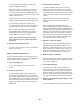Instructions / Assembly
36
To use the keyboard, see HOW TO USE THE
TOUCH SCREEN on page 26.
When the console is connected to your wireless
network, the WiFi menu option at the top of the
screen will display the word CONNECTED. Then,
touch the back button on the screen to return to the
wireless network mode.
To disconnect from a wireless network, select the
wireless network and then touch the Forget button.
If you are having problems connecting to an
encrypted network, make sure that your password
is correct. Note: Passwords are case-sensitive.
Note: The iFit mode supports unsecured and
secured (WEP, WPA, and WPA2) encryption. A
broadband connection is recommended; perfor-
mance depends on connection speed.
Note: If you have questions after following
these instructions, go to support.iFit.com for
assistance.
5. Exit the wireless network mode.
To exit the wireless network mode, touch the back
button on the screen.
HOW TO OPERATE THE DIGITAL TV
You can control the digital TV with the buttons on the
console, with the buttons on the top of the digital TV, or
with the remote control (see page 37).
1. Turn on the digital TV.
To turn on the digital TV, press the TV power
button.
2. Select an input source.
To switch between cable or antenna input and
another audio/visual input device such as a VCR,
DVD player, or Blu-ray player, press the Source but-
ton repeatedly. Select TV for cable or antenna input,
AV for a device connected to the digital TV with an
AV cable, or HDMI for a device connected with an
HDMI cable.
3. Select the desired channel.
To select the desired cable channel, press the
Chan increase and decrease buttons or the Key
Pad button. Note: If you press the Key Pad button,
a ten-number button pad will appear on the console
screen. Touch the numbers for the desired cable
channel.
When the buttons are pressed, a graphic will
appear on-screen to show which channel is
selected.
Note: The digital TV can identify and store in
memory all valid cable channels in your area (see
HOW TO ADJUST THE DIGITAL TV SETTINGS on
page 38). The Chan increase and decrease buttons
will select only channels that are stored in memory.
If a satellite TV box, VCR, DVD player, or Blu-ray
player is connected and used as the input source,
the channel must be changed on the satellite TV
box, VCR, DVD player, or Blu-ray player.
4. Adjust the volume as desired.
Press the Vol increase and decrease buttons to
adjust the volume level. When the buttons are
pressed, a graphic will appear on-screen to show
which volume level is selected. Note: Use the Vol
increase and decrease buttons on the top of the
digital TV to adjust the digital TV volume only.
5. Mute the digital TV if desired.
Press the Mute button to mute the digital TV’s audio
output. Press the button again or adjust the volume
to un-mute the digital TV.
6. Use closed captioning.
If the TV show or movie you are watching has
closed captioning, you can use the closed caption-
ing feature to display an on-screen text version of
the audio output. To view closed captioning on the
digital TV, press the CC button repeatedly (see step
6 on page 39 to adjust closed captioning settings).
7. When you are finished using the digital TV, turn
off the digital TV.
To turn off the digital TV, press the TV power button.