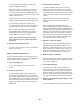Instructions / Assembly
38
HOW TO REPLACE THE BATTERIES IN THE
REMOTE CONTROL
To replace the batteries,
first locate the battery
cover on the back of the
remote control. Push
down on the clip on the
battery cover and pull off
the battery cover.
Next, remove the old batteries from the remote control,
and insert two new AAA batteries. Make sure to insert
the batteries as shown in the drawing. Then, press
the battery cover onto the remote control.
HOW TO ADJUST THE TV SETTINGS
The TV has a menu that allows you to adjust and per-
sonalize television settings.
Press the Menu button on the remote control, on top of
the TV, or on the on-screen control (see HOW TO USE
THE ENTERTAINMENT MODE on page 37) to enter
the main menu or to return to a previous menu. Press
the Exit button to exit the menu. Use the arrow buttons
to navigate right and left or up and down in a menu.
Press the OK/Enter button to make a selection.
1. Press the Menu button to enter the main menu.
To select one
of the icons in
the menu, press
the left and right
arrow buttons
on your remote
control until the desired icon is highlighted. Select
Picture to adjust the image settings. Select Sound
to adjust the audio settings. Select Channel to
adjust the channel settings. Select Parental to
adjust the parental control settings. Select Setup
to adjust basic television settings. Select Others to
adjust advanced television settings. To return to the
main menu, press the Menu button.
2. Adjust the image settings.
The Picture menu offers numerous features for
adjusting the TV display. Use the arrow buttons to
navigate through the various settings and personal-
ize the image settings.
3. Adjust the audio settings.
The Audio menu offers numerous features for
adjusting the TV audio output. Use the arrow but-
tons to navigate through the various settings and
personalize the audio settings.
4. Adjust the channel settings.
The Channel menu allows you to save channels
in the TV memory and select settings for chan-
nels. Note: You can only access this menu if TV is
selected as the input source.
First, scroll to the bottom of the Channel menu and
highlight Auto Channel Search. Press the Enter
button to start the auto scan. The television will
begin scanning all of the channels available in your
area. When no signal is detected on a channel, the
channel will be skipped. When a signal is detected,
the channel will be saved into memory and the next
channel will be selected. This process will continue
until the highest channel is reached. The television
will renumber the channels in the order in which it
locates them. Do not remove the key while the
television is scanning channels. Note: If a televi-
sion channel disappears, scan for channels again.
Next, select Channel Settings to view a list of chan-
nels saved in the TV memory. Select a checkbox
in the Skip column and press Enter to have the
TV not use a channel. Select a checkbox in the
Favorite column to add the channel to your favorite
channels list. Select a name in the Label column to
change the channel’s label. Edit the label using the
arrow buttons.
Select Channel List to view a list of channels saved
in the TV memory. Highlight a channel and press
Enter to select the channel.
Select Favorite List to view a list of your favor-
ite channels. Note: You must first select favorite
channels to create this list. Highlight a channel and
press Enter to select the channel.